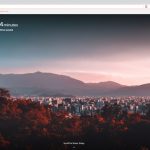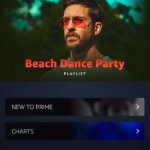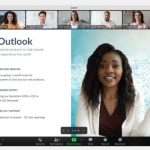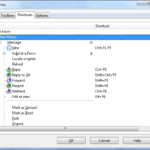PotPlayer is a free, open-source media player that supports all common video and audio formats without the need for additional codecs. It also allows users to play and download videos from popular online video websites such as YouTube, Dailymotion, NicoVideo (niconico), etc.
Table of Contents
What is PotPlayer?
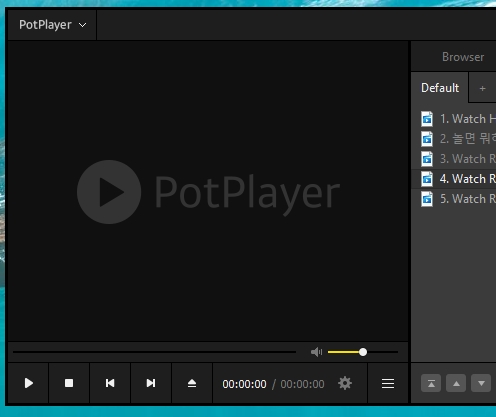
PotPlayer is a free and open-source media player that plays most multimedia files as well as discs, devices, and network streaming protocols. It also supports TV channels via its built-in tuner which can be used to watch or time shift live television programs. In addition it’s possible to stream any media files on your PC through Potplayer by creating a playlist in Windows Media Player and then dragging those files into Potplayers interface.
PotPlayer’s clean interface is easy to use. It has a simple design with no unnecessary buttons or controls. The program can be controlled by keyboard shortcuts only. PotPlayer plays almost any kind of video files including HD videos (AVCHD) and DVD ISOs, making it an excellent choice for both home theater PCs and HTPCs.
PotPlayer includes many useful features such as gapless playback, cover art support, auto-resume where you left off last time, live broadcasting support via Webcam & Tuner cards(for Windows XP/Vista/7 only), DXVA support for hardware decoding (Windows Vista/7 only), subtitles color/size customization etc…
It has more features than many paid software such as skins for video playback including Aeon Nox Theme Changer with options like: Black Glass Nova Skin, Audio Quattro skin with equalizer.
Pros:
- It’s free, and doesn’t require a lot of resources
- It supports many formats including MKV, MP4, AVI, and FLAC
- It has an intuitive interface that is easy to use
- Supports subtitles in SRT format or as separate files with their own filename
- Allows you to stream media from your PC on other devices
Hotkeys
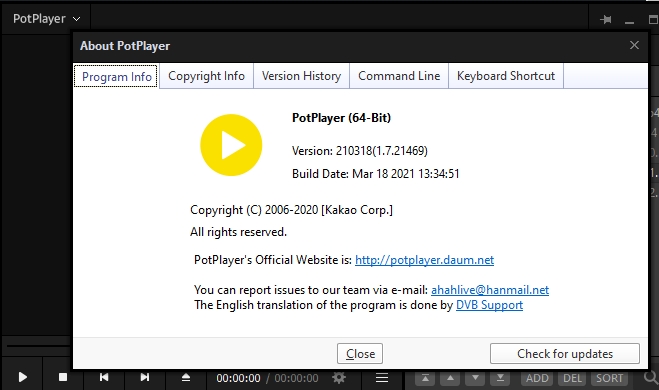
| Key | Action |
|---|---|
| F1 | About potplayer |
| F2 | Browse folder |
| F3 | Open file |
| F4 | Playback Close |
| F5 | Preference |
| F6 | Playlist window on / off |
| F7 | Equalizer setting |
| F12 | File navigator |
| Page up | Play previous file |
| Page down | Play next file |
| Up | Volume |
| Down | Volume down |
| Left | Move to 5 sec backward |
| Right | Move to 5 sec forward |
| Num1 | Screen size: 0,5 |
| Num2 | Screen size: 1 |
| Num3 | Screen size: 1,5 x |
| Num4 | Screen size: 2 x |
| Num5 | Screen size: maximum |
| Num6 | Screen size: maximum size / current size |
| Num7 | Screen size: maximum size |
| Num9 | Original video size |
| Num0 | Screen size setting |
| Backspace | Move to starting point |
| [{}] | AB repeat timing |
| \| | AB repeating off |
| Shift+< | Audio sync 0.05 sec slower |
| Shift+> | Audio sync 0.05 sec faster |
| Enter | Fullscreen |
| Shift+’ | Skip palyback on/off |
| Shift+g | Audio recording |
| Shift+d | Noise on/off |
| Shift+s | Scene explorer |
| Shift+a | Audio filter on/off |
| Shift+x | Voice prosessing filter on/off |
| Shift+c | Crystallization on/off |
| Shift+v | Voice filter on/off |
| Shift+n | Normalized on/off |
| Ctrl+z | Mirror image on/off |
| ‘ “ | Skip setup |
| <, | Subtitle sync 0,5 sec slower |
| >. | Subtitle sync 0,5 sec faster |
| /? | Subtitle sync : default |
| Space | Pause / play |
| Q | Image properties : reset |
| W | Brightness decrease 1 |
| E | Brightness increase 1% |
| R | Contrast decrease 1% |
| T | Contrast increase 1% |
| Y | Saturation decrease 1% |
| U | Saturation increase 1% |
| I | Color decrease 1% |
| O | Color increase 1% |
| P | Add bookmark |
| A | Audio stream option |
| S | Pixel shader option |
| D | Move previous frame |
| F | Move next frame |
| G | Move into potition |
| H | View bookmark |
| J | Video aspect ratio option |
| K | Snapshot, capture option |
| L | Select subtitle |
| Shift+P | Pre-resize pixel shader on/off |
| Ctrl+x | Filter control condition |
| Ctrl+c | Copy snapshot to clipboard |
| Ctrl+v | Flip input picture on/off |
| Ctrl+b | Blur on/off |
| Ctrl+n | Denoise 3D on/off |
| Ctrl+m | Temporary denoise on/off |
| Ctrl+l | Image level control on/off |
| Ctrl+j | Turn to camera/device |
| Ctrl+h | Remove color blocks on/off |
| Ctrl+g | Continuous image capture |
| Ctrl+f | Filter setting |
| Ctrl+d | Play DVD |
| Ctrl + w | Activate Webcam |
| Alt + N | Generate Thumbnails preview |