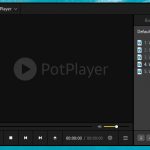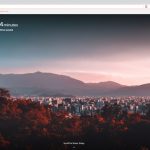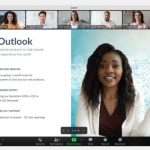There are many options for web browsers, but Firefox is my personal favorite. It’s fast and user-friendly with useful features like built in ad blockers. The best part of Firefox is its addons! There are thousands of extensions to help you do anything from surf faster or save money on flights to store your passwords securely without ever typing them again. You can also turn it into a mobile browser by downloading the phone version which will work great even if you don’t have an app installed on your device yet!
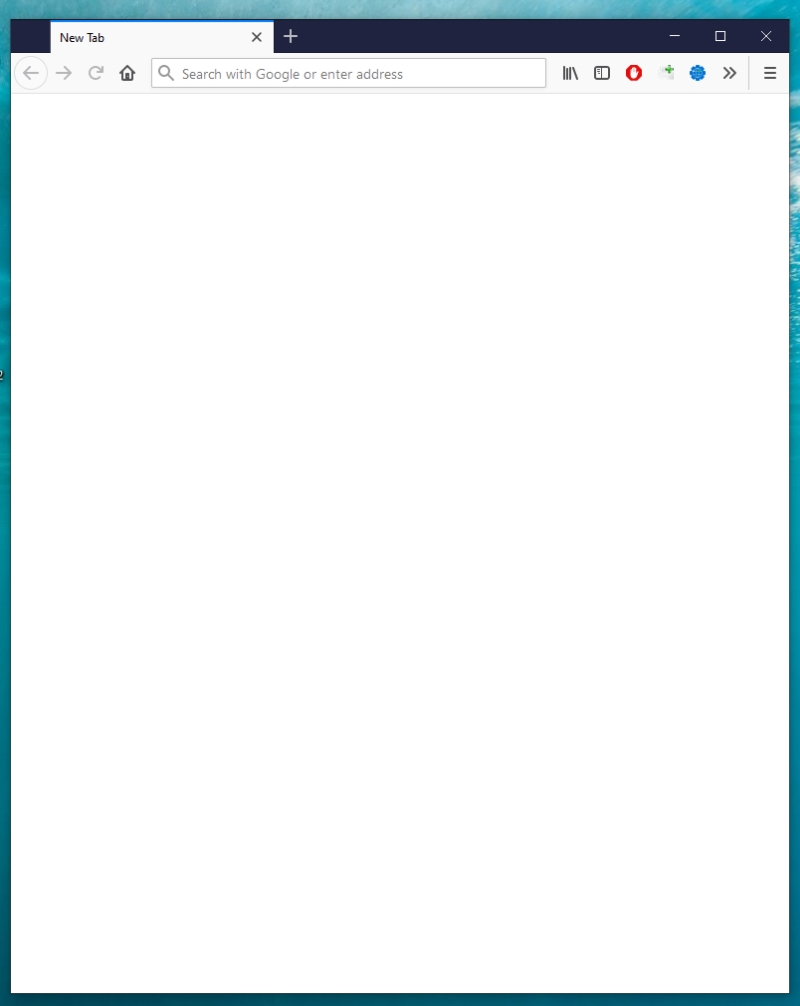
Table of Contents
Features:
- Firefox is open source and has a large community of users.
- Firefox is easy to use, with an intuitive interface that’s similar to other browsers.
- It’s fast – it starts up quickly and loads pages in a snap.
- You can customize the browser by adding or removing features you don’t need.
- You can sync your browsing history, bookmarks, passwords, and tabs across devices using one account .
- The new tab page gives you quick access to your favorite sites so you can get back to them easily.
- You can customize the look of your browser with themes or add-ons.
Quick tips:
- Use Firefox’s built-in spell checker
- Save web pages for offline reading
- Add a toolbar to your browser with the most used features on it
- Search through bookmarks and history using keywords instead of URLs
- Create an account to sync your browsing data across multiple devices (e.g., computer, tablet, phone)
- Install extensions that give you more control over how you browse the internet – e.g., Adblock Plus removes ads from websites and Ghostery blocks trackers which can follow you around the internet and collect information about what sites you visit without your knowledge or permissions.
- Add a site to your home screen for quick access
- Drag and drop tabs to reorder them
Firefox Hotkeys
Navigation
| Command | Shortcut |
|---|---|
| Back | Alt + ← |
| Forward | Alt + → |
| Home | Alt + Home |
| Open File | Ctrl + O |
| Reload | F5 Ctrl + R |
| Reload (override cache) | Ctrl + F5 Ctrl + Shift + R |
| Stop | Esc |
Current Page
| Command | Shortcut |
|---|---|
| Focus Next Link or Input Field | Tab |
| Focus Previous Link or Input Field | Shift + Tab |
| Go Down a Screen | Page Down Space bar |
| Go Up a Screen | Page Up Shift + Space bar |
| Go to Bottom of Page | End Ctrl + ↓ |
| Go to Top of Page | Home Ctrl + ↑ |
| Move to Next Frame, Pop-Up | F6 |
| Move to Previous Frame, Pop-Up | Shift + F6 |
| Ctrl + P | |
| Save Focused Link | Alt + Enter |
| Save Page As | Ctrl + S |
| Zoom In | Ctrl + + |
| Zoom Out | Ctrl + – |
| Zoom Reset | Ctrl + 0 |
Editing
| Command | Shortcut |
|---|---|
| Copy | Ctrl + C |
| Cut | Ctrl + X |
| Delete | Del |
| Delete Word to the Left | Ctrl + Backspace |
| Delete Word to the Right | Ctrl + Del |
| Go one Word to the Left | Ctrl + ← |
| Go one Word to the Right | Ctrl + → |
| Go to Beginning of Line | Home Ctrl + ↑ |
| Go to End of Line | End Ctrl + ↓ |
| Go to Beginning of Text | Ctrl + Home |
| Go to End of Text | Ctrl + End |
| Paste | Ctrl + V |
| Paste (as plain text) | Ctrl + Shift + V |
| Redo | Ctrl + Y Ctrl + Shift + Z |
| Select All | Ctrl + A |
| Undo | Ctrl + Z |
Search
| Command | Shortcut |
|---|---|
| Find in This Page | Ctrl + F |
| Find Again | F3 Ctrl + G |
| Find Previous | Shift + F3 Ctrl + Shift + G |
| Quick Find within link-text only | ‘ |
| Quick Find | / |
| Close the Find or Quick Find bar | Esc |
| Switch Search Engine | Alt + ↓ Alt + ↑ |
| Focus Address bar for Web Search (writes “? ” there) | Ctrl + K Ctrl + E |
| Focus Search bar | Ctrl + K Ctrl + E |
| Change the Default Search Engine | Ctrl + ↓ Ctrl + ↑ |
| View menu to switch, add or manage search engines | Alt + ↓ Alt + ↑ F4 |
Windows & Tabs
| Command | Shortcut |
|---|---|
| Close Tab | Ctrl + W Ctrl + F4 |
| Close Window | Ctrl + Shift + W Alt + F4 |
| Cycle through Tabs in Recently Used Order | Ctrl + Tab |
| Exit | Ctrl + Shift + Q |
| Go one Tab to the Left | Ctrl + Page Up Ctrl + Shift + Tab* * see below |
| Go one Tab to the Right | Ctrl + Page Down Ctrl + Tab* |
| Go to Tab 1 to 8 | Ctrl + 1 to 8 |
| Go to Last Tab | Ctrl + 9 |
| Move Tab Left | Ctrl + Shift + Page Up |
| Move Tab Right | Ctrl + Shift + Page Down |
| Move Tab to start | Ctrl + Shift + Home |
| Move Tab to end | Ctrl + Shift + End |
| Mute/Unmute Audio | Ctrl + M |
| New Tab | Ctrl + T |
| New Window | Ctrl + N |
| New Private Window | Ctrl + Shift + P |
| Open Address or Search in New Background Tab | Alt + Shift + Enter |
| Open Address or Search in New Foreground Tab | Alt + Enter |
| Open Address or Search in New Window | Shift + Enter |
| Open Search in New Background Tab | Ctrl + Enter |
| Open Search in New Foreground Tab | Ctrl + Shift + Enter |
| Open Focused Bookmark or Link in Current Tab | Enter |
| Open Focused Bookmark in New Foreground Tab | Ctrl + Enter |
| Open Focused Bookmark in New Background Tab | Ctrl + Shift + Enter |
| Open Focused Link in New Background Tab | Ctrl + Enter (see note, below) |
| Open Focused Link in New Foreground Tab | Ctrl + Shift + Enter |
| Open Focused Bookmark or Link in New Window | Shift + Enter |
| Show All Tabs | Ctrl + Shift + Tab |
| Undo Close Tab | Ctrl + Shift + T |
| Undo Close Window | Ctrl + Shift + N |
| Moves the URL left or right (if cursor is in the address bar) | Ctrl + Shift + X |
History
| Command | Shortcut |
|---|---|
| History sidebar | Ctrl + H |
| Library window (History) | Ctrl + Shift + H |
| Clear Recent History | Ctrl + Shift + Del |
Bookmarks
| Command | Shortcut |
|---|---|
| Bookmark All Tabs | Ctrl + Shift + D |
| Bookmark This Page | Ctrl + D |
| Bookmarks sidebar | Ctrl + B |
| Show/hide the Bookmarks toolbar | Ctrl + Shift + B |
| Show All Bookmarks (Library Window) | Ctrl + Shift + O |
| Show List of All Bookmarks | Space |
| Focus Next Bookmark/Folder whose name (or sorted property) starts with a given character or character sequence | Type the character or quickly type the character sequence. |
Tools
| Command | Shortcut |
|---|---|
| Open Downloads | Ctrl + J |
| Open Add-ons | Ctrl + Shift + A |
| Toggle Developer Tools | F12 Ctrl + Shift + I |
| Web Console | Ctrl + Shift + K |
| Inspector | Ctrl + Shift + C |
| Take a screenshot | Ctrl + Shift + S |
| Style Editor | Shift + F7 |
| Profiler | Shift + F5 |
| Network | Ctrl + Shift + E |
| Developer Toolbar | Shift + F2 |
| Responsive Design View | Ctrl + Shift + M |
| Scratchpad | Shift + F4 |
| Page Source | Ctrl + U |
| Browser Console | Ctrl + Shift + J |
| Page Info | Ctrl + I |
PDF Viewer
| Command | Shortcut |
|---|---|
| Next page | N or J or → |
| Previous page | P or K or ← |
| Zoom in | Ctrl + + |
| Zoom out | Ctrl + – |
| Automatic Zoom | Ctrl + 0 |
| Rotate the document clockwise | R |
| Rotate counterclockwise | Shift + R |
| Switch to Presentation Mode | Ctrl + Alt + P |
| Choose Text Selection Tool | S |
| Choose Hand Tool | H |
| Focus the Page Number input box | Ctrl + Alt + G |
Miscellaneous
| Command | Shortcut |
|---|---|
| Complete .com Address | Ctrl + Enter |
| Delete Selected Autocomplete Entry | Shift + Del |
| Toggle Full Screen | F11 |
| Toggle Menu Bar activation (showing it temporarily when hidden) | Alt or F10 |
| Toggle Reader Mode | F9 |
| Caret Browsing | F7 |
| Focus Address Bar | F6 Alt + D Ctrl + L |
| Focus Search Field in Library | F6 Ctrl + F |
| Stop Autoscroll Mode | Esc |
| Cancel Drag-and-Drop Operation | Esc |
| Clear Search Field in Library or Sidebar | Esc |
| Close a Menu | Esc Alt F10 |
| Toggle Context Menu | Shift + F10 |
Media shortcuts
| Command | Shortcut |
|---|---|
| Toggle Play / Pause | Space bar |
| Decrease volume | ↓ |
| Increase volume | ↑ |
| Mute audio | Ctrl + ↓ |
| Unmute audio | Ctrl + ↑ |
| Seek back 15 seconds | ← |
| Seek back 10 % | Ctrl + ← |
| Seek forward 15 seconds | → |
| Seek forward 10 % | Ctrl + → |
| Seek to the beginning | Home |
| Seek to the end | End |
Selection of Multiple Tabs
| Command | Shortcut |
|---|---|
| Select left, right, first or last tab. Deselect all other tabs. | Arrow Keys Home End |
| Move the dotted rectangle to left, right, first or last tab. | Ctrl + Arrow Keys Ctrl + Home Ctrl + End |
| Select or deselect the tab with the dotted rectangle. The other tabs stay selected or deselected. | Ctrl + Space |