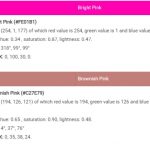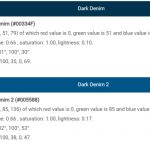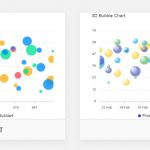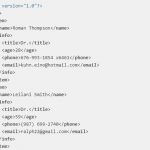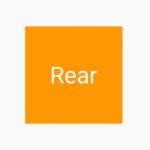Input devices are a major part of computer technology. They allow us to interact with our computers in ways that we couldn’t before, such as typing on a keyboard or using a mouse.
Table of Contents
What is an Input Device?
Input devices are the tools that you use to provide input into a computer. Input devices can be physical, like keyboards, mice, or touch screens; or they may be virtual and take the form of eye tracking systems that monitor where your eyes go while you’re looking at a screen.
One of the most basic input devices is a mouse. A mouse allows you to point and click on objects on your computer screen, or even drag them around. One might also use a keyboard in conjunction with their mouse for typing purposes. Other types of input devices include trackballs, touchscreens, keyboards, styluses (such as an iPad), light pens, joysticks/gamepads and many more!
All these different input devices are great ways to interact with computers- but what about when we don’t have access to any? There’s always voice control which has been used extensively on Apple products such as Siri. Voice commands can be given by speaking into microphones installed on laptops or tablets that allow us to not only type but also give voice commands.
Voice control is becoming a more popular way to interact with computers as it can sometimes be used in situations where no other device or input method would work- like when cooking! When you’re hands are covered in flour and water, typing on your keyboard might not be the easiest thing… Voice controlling Siri while giving instructions for making cookies allows us to focus our attention back onto what’s important: mixing up dough instead of fumbling around trying to find keys on our keyboards.
Ahead I’ll explore different types of input devices and how they have been innovated over time along with some personal examples that highlight their usefulness.
Types of Input Devices
This blog post will go through the many types of input devices and give you an overview about what each one is used for.

- Keyboard – Once upon a time before there were tablets you might use these devices in high school typing class as they allow people to type content into their computers using Latin letters instead of using voice dictation software programs on tablets which don’t always work well for extemporaneous speeches from your living room desk where no one is watching you but still want to keep up with what’s going on around the world without being locked inside a house all day long.
- Mouse – People use these devices to point on their computers screens and tell the computer where they want it to go, whether that is down an aisle in Walmart or over the fancy blue words of your blog post which you are reading right now. Typing is nice but if you’re trying to do something else at the same time like playing games with friends online then mice can be very helpful for those who don’t have unlimited minutes.
- Touchpad – These input devices make computing easier by making other inputs unnecessary because people just need their fingers instead of many different things (ie: mouse) so more than one person can type without having too much trouble getting into each others’ personal space.
- Joy Stick – A Joy Stick is a controller that allows players to control the actions of game characters. A joy stick consists of a round base, with one button and two or more directional buttons on top. The player uses these controls to move around in virtual space and manipulate objects, such as pushing doors open or pulling levers.
- Light pen – The light pen is a creative tool for designing digital art, selecting menu items on the screen of your laptop or TV, and changing channels without having to reach over. Light pens work by using photoresistors in order to detect when something interrupts its beam; this interruption occurs as one moves their hand nearer towards it.
- Track Ball – The track ball is a widely used input device in laptops and notebook computers before the modern mouse and keyboard were available. It’s usually found on the keyboard, replacing or augmenting your mouse for more efficient navigation of documents without having to move it off its resting surface.
- Scanner – A scanner is a device that can translate images and text into digital data. The scanner works by sending beams of light through the document to be scanned with each beam either being absorbed, transmitted or reflected.
- Graphic Tablet – A graphic tablet is a device that allows you to draw and paint digitally. It has an area of the surface that registers your pen movements, much like the screen on a computer. The stylus can be anything from a simple pencil to an expensive brush with special qualities. You can set up different brushes for various effects such as watercolor or oil painting.
- Microphone – A microphone is a device that converts sound waves into an electrical signal. This signal can then be amplified and converted back to sound waves, all without any interference from the original source of noise.
- Magnetic Ink Card Reader (MICR) – The magnetic ink card reader is a device used to read information encoded on magnetic stripe cards. The card is inserted into the slot on the front of the reader and then swiped through it. This process can be done manually or with an automatic feeder that allows multiple cards to be scanned at once.
- Optical Character Reader (OCR) – A Optical Character Reader (OCR) is a device that scans printed text and converts it into an editable digital file. The most common form of OCRs are scanners, but there are also handheld devices that can be used to scan the documents as well.
- Bar Code Reader – A barcode reader is a device that decodes barcodes to input data into the computer. The first type of barcode reader was invented in 1969 by Norman Joseph Woodland and Bernard Silver, who were then graduate students at Drexel Institute of Technology in Philadelphia.
- Optical Mark Reader (OMR) – Optical Mark Readers are a type of scanner that reads marks on an object. They use lasers to get the data and then transmit it to a computer for processing. Optical mark readers can be used in many different applications including banking, retail, warehousing, transportation and more!
Why do computers need input devices?
A computer needs an input device to communicate with the user. The most important part of a computer is the input device. They are what allow you to interact and add new information into your laptop or desktop PC, if they’re not working properly it can be very hard to use the machine at all.
This allows computer users to enter information that may be necessary, like a password or credit card number, and have it processed by the computer.
What does an input device provide to the computer?
No matter what your input device is, it needs to send data from a wire or wireless transmission. They all transfer information over cable or radio waves through the computer’s receiver.
An input device tells a computer what to do. For instance, when you press the letter ‘y’ on your keyboard, it sends that information to your computer so it can create a word like ‘yesterday’ (and make tomorrow). Input devices take many forms: keyboards and mice are popular examples of input devices.
Keyboards have keys for letters and symbols while mice allow people to point at objects on their screen with a cursor or move an object around by holding down buttons. Some other types of input devices include drawing tablets, dials for playing video games, microphones used in voice recognition software, joysticks for flight simulators and steering wheels for driving simulations.