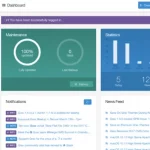Jumping into computer repair? You gotta have the right tools on hand. Think of it this way: you wouldn’t step onto a basketball court without sneakers, right?
Same deal here. You need the right gear to succeed. So, what tools are we talking about?
Table of Contents
Screwdrivers and Toolkits
If there’s one thing you can’t skimp on, it’s a set of reliable screwdrivers. You’re going to want a selection that spans the gamut of sizes. But don’t just stop at the basics.

Make sure your toolkit includes a range of head types too—Phillips and flat-head being the minimum.
The real deal-sealers are kits that include interchangeable bits; this way, you can easily swap out for the precise fit you need for a specific task.
Why It’s Essential
Think of all the different components that make up a computer: the motherboard, hard drive, graphics card, and so much more. Each of these comes with its own unique set of screws.
Sometimes, these screws are so tiny that they’re a nightmare to deal with and other times, they require specialized heads. A comprehensive toolkit gives you the flexibility to navigate these challenges effortlessly.
Have you ever tried picking up a microscopic screw that’s fallen into the computer chassis? If you have, you’ll appreciate the genius of magnetic-tipped screwdrivers.
They’re a game-changer, really. A magnetic tip can latch onto those pesky little screws, making it infinitely easier to place them where they need to go.
Other Options
Now, you’ve got your basics covered with Phillips and flat-head screwdrivers, but what if you’re eyeing that Apple product that just won’t open with your standard fare? Enter specialized bits for Torx screws.
These are pretty much a must-have if you’re diving into the world of Macs, as Apple loves to throw in some Torx screws to keep you on your toes. Some kits even offer bits designed to tackle Apple’s proprietary pentalobe screws.
But let’s not forget about ergonomic designs, shall we? Working for hours hunched over a computer can be taxing on your hands. Ergonomically designed handles provide a more comfortable grip, reducing hand fatigue.
Some kits also come with extension bars and flexible shafts, perfect for those hard-to-reach places.
If you want to go full tech-ninja, you can also look for kits that include non-screwdriver items like tweezers, spudgers, or plastic prying tools. These can be incredibly handy for disconnecting small connectors or removing delicate components without damaging them.
Anti-Static Wrist Straps
At first glance, an anti-static wrist strap may look like a simple loop of fabric, but don’t be fooled. This modest accessory is a powerhouse when it comes to protecting your computer components.
Static electricity—often dismissed as a benign nuisance—is the stuff of nightmares for delicate electronic parts. Your typical anti-static wrist strap is designed to level the electrical charge between you and the computer parts you’re working on, thereby neutralizing any static buildup.
Why It’s Essential
Do you know that zap you feel when you touch a doorknob after walking on a carpet? That’s static electricity. Now, imagine that zap going into a motherboard or a CPU. Not good, right? Even the tiniest zap can cause irreversible damage. An anti-static wrist strap serves as a grounding mechanism; it channels the static electricity from your body into the ground. This is essential for minimizing the risk of delivering a death zap to your computer’s sensitive components.
While experienced technicians may trust their instincts and precautions to avoid static electricity, let’s face it: why risk it? The strap provides a safety net, making the entire repair process more seamless and less fraught with potential disaster. In short, if you’re diving into computer repair, an anti-static wrist strap is not a luxury; it’s a necessity.
Other Options
So, you’ve got your wrist strap, but you’re the kind of person who likes an extra layer of protection? Consider an anti-static mat. This isn’t just any rubber mat; it’s designed to dissipate static electricity. Place your computer components on this mat while working on them, and you’ve got yourself a static-free environment. These mats often come with grounding cords that can be plugged into an electrical outlet’s grounding pin, offering another layer of safety.
Today’s market has even seen the emergence of anti-static gloves designed to offer the same benefits as a wrist strap. These gloves are made from static-dissipative materials and are ideal for those who want full-hand protection. They’re especially useful if you’re working in colder environments where static can build up more quickly.
Thermal Paste
Ah, thermal paste—the magic goo that makes all the difference when you’re up close and personal with CPUs and heat sinks. At its core, thermal paste serves a singular but crucial purpose: to improve heat transfer between two surfaces, like your CPU and its heat sink. The paste achieves this by filling in the tiny imperfections on each surface, which allows heat to flow more efficiently. This way, you get a much better cooling performance compared to relying on the metal-to-metal contact alone.
Why It’s Essential
If your computer is acting like it’s about to catch fire, chances are it’s overheating, and a fresh application of thermal paste could be just what the doctor ordered. Overheating isn’t just uncomfortable; it’s damaging. It can throttle your CPU’s performance, crash software, or worse, fry the internals. A fresh dollop of thermal paste can go a long way in resolving this, as it fills in the microscopic gaps that can trap heat, allowing your CPU to cool off more effectively. If you’re in the repair business, keeping thermal paste on hand is a no-brainer.
Other Options and Considerations:
While standard thermal paste will get the job done for most people, there are more specialized options for those looking to push their systems to the limit. If you’re an overclocking enthusiast, for instance, you may want to invest in high-end thermal pastes engineered to withstand higher temperatures. These are often made with premium materials like silver or ceramic that offer even better heat conductivity.
There are also variations like thermal pads and liquid metal compounds. Thermal pads are less messy but generally less effective than a good-quality paste. Liquid metal is for the experts—it offers unparalleled heat conductivity but can be corrosive to aluminum surfaces, so it’s not for the faint of heart.
LED Work Light
Let’s be real, nobody wants to squint in the dark or rely on the flickering bulb in the garage when they’re working on a project. That’s where an LED work light comes into play. Not just any light, mind you, but one that offers adjustable angles. This flexibility allows you to shine the light precisely where you need it. It’s like having an extra set of hands that hold the flashlight in the exact spot you want—only better.
Why It’s Essential
When you’ve got the right lighting, you’re not just improving visibility; you’re enhancing the quality of your work. Whether you’re tinkering with a gadget or working under the hood of your car, good lighting can save you from a host of avoidable errors. Imagine not being able to see a small screw and then spending an hour searching for it—talk about a mood killer. On the flip side, poor lighting not only slows you down but could also lead to more serious mistakes that you could’ve easily avoided.
Other Options
Sure, LED work lights are fantastic, but what if you want to go hands-free? That’s where LED headlamps come into the picture. These nifty little devices strap around your forehead, allowing you to focus the light wherever you turn your head. You can climb a ladder, wield a hammer, or do whatever you need to—all while keeping both hands free. It’s like becoming a human spotlight, minus the Broadway aspirations.
Cable Organizers
Cable organizers might not seem necessary at first glance, but you’ll thank yourself later.
Here’s the deal: tangled and messy cables aren’t just an eyesore; they can significantly complicate your repair projects. Imagine trying to trace a specific wire through a maze of similar ones—sounds like a nightmare, right?
Why It’s Essential
When you’ve got a heap of cables to deal with, figuring out which one connects to where can be like finding a needle in a haystack. Misidentifying just one cable could lead to unnecessary troubleshooting or even damage.
That’s where cable organizers strut in, lending a helping hand. They allow you to label and separate cables efficiently, making your repair job go smoother and quicker.
If you can instantly identify what you’re working with, that’s fewer chances for error and more time saved.
Other Options
There are also magnetic cable holders that stick to the side of your computer case, offering quick and easy access to your cables while you work.
These handy gadgets attach to the side of your computer case and hold your cables in place.
The advantage? You’ve got easy-peasy access to your cables anytime you need them, without the need to untangle a jungle of wires.
It’s like having your cake and eating it, too—organization and accessibility, all in one.
External Hard Drive or SSD
Before diving into any serious repair, you’ll want to back up your data. An external hard drive or SSD is perfect for this.
An external hard drive or SSD (Solid State Drive) is the ace up your sleeve for this. It’s like the seatbelt to your computer’s car journey through Repairville.
Why It’s Essential
Hold up, you might think, why do I need a separate device just for backup? Simply put, stuff can and does go awry during repairs. Maybe you accidentally wipe the OS, or a power surge fries the motherboard; the pitfalls are many.
Losing data is painful, whether it’s family photos or important documents. Having a backup on an external drive ensures that your data has a safe haven, completely independent of the turbulent seas of computer repair.
Other Options
Okay, let’s say you’re more of a cloud aficionado. You’ve got your data neatly stored in a cloud service and wonder why bother with an external drive? Fair point, but consider this: An external drive gives you fast, offline access to your data.
If you need to restore a system pronto, downloading everything from the cloud could take hours, if not more, depending on your internet speed. With an external drive, you plug it in, and voila—immediate access.
Multimeter
A multimeter is not just another tool in your repair toolkit; it’s often the Sherlock Holmes of electrical diagnostics. This handy device is designed to measure a range of electrical values—think voltage, current, and even continuity. If you’re eyeballing it and guessing, well, you’re just making life harder on yourself.
Why It’s Essential
Imagine you’re waist-deep in repairing a computer and something’s off with the power supply. Maybe your computer won’t turn on, or it’s behaving erratically. Could be a voltage issue or something else entirely, right? Here’s where a multimeter jumps into action.
By checking the voltage, you can confirm if the power supply is doing its job or throwing a wrench in your repair works. The multimeter offers a quick and accurate way to identify issues, so you can zero in on a solution without beating around the bush.
Other Options
So you’re intrigued but want to know if a standard multimeter will do, or should you opt for the bells and whistles? Advanced multimeters often include extra goodies like temperature probes. These can be particularly useful when you’re curious about the thermal performance of components.
If you find yourself doing a variety of repairs and want to cover all your bases, going for a high-end model might be a wise move.
Diagnostic Software
Diagnostic software is like the Swiss Army knife in your digital toolkit. These programs run a series of tests on your computer to spot issues related to hardware or software. Think of them as your computer’s personal physician, diagnosing ailments before they turn into full-blown catastrophes.
There are a few big names in the diagnostic software realm. Programs like AIDA64 or HWMonitor are known for giving comprehensive reads on hardware metrics, including temperature, voltage, and fan speed.
On the software side, utilities like Windows’ built-in Performance Monitor or macOS’ Activity Monitor can help identify resource hogs that may be slowing down your system.
Why It’s Essential
Imagine you’re hearing a strange noise from your car engine. You wouldn’t just shrug it off; you’d probably want a mechanic to take a look, right? The same logic applies to computers. A sudden drop in performance, constant crashes, or even weird graphical glitches could indicate underlying problems.
Running diagnostic software can provide insights into issues that aren’t visible on the surface. By identifying problems early, you can take corrective measures, extending the life of your computer and avoiding the aggravation of unexpected breakdowns.
Don’t Forget the Specialized Tools
Sometimes, generalized diagnostic tools can’t delve deep enough into specific components. For instance, if you suspect your memory might be failing, a tool like MemTest86 can run an in-depth analysis.
SSDs and hard drives can be scrutinized with dedicated software like CrystalDiskInfo, which can assess the health and performance of your storage devices.
If you’re concerned about your graphics card, software like FurMark can push it to its limits to check for stability and thermal performance.
A Few Caveats
It’s good to be enthusiastic about computer diagnostics, but keep in mind that these tools provide a snapshot, not a full picture.
They are fantastic first steps for identifying problems but should be complemented by other troubleshooting methods. For example, if your diagnostic software indicates high CPU temperatures, you’d still want to open up your PC to check if the cooler is properly seated, or if the thermal paste needs reapplication.
Open Source and Paid Options
Another cool aspect? You don’t necessarily have to shell out big bucks for diagnostic software. There’s a plethora of open-source options that can do a bang-up job. Paid versions often offer more detailed insights and customer support, which can be especially useful if you’re running a business or dealing with high-end hardware.