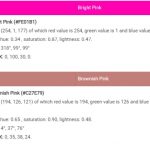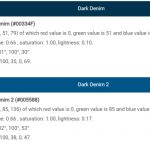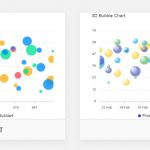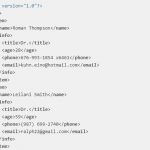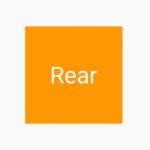Monitors are a crucial part of any computer. They allow you to view all of your documents and connect to the internet. But did you know that not all monitors have the same types of ports? This post will help explain what these different monitor ports are, and how they can be used for connecting devices such as printers or video cards.
Monitor ports come in 5 different types: VGA, DVI, HDMI, Display Port, and USB-C. Each of these has a unique set of features and will work with certain devices better than others. For example, an older monitor might require the use of a VGA port for connecting to it whereas newer monitors may use either HDMI or DVI instead.

Table of Contents
VGA Port
VGA is one type of monitor connector that was popular before high resolution screens were introduced on most monitors—and even some lower-resolution ones today. Older graphics cards often have only one output capable of displaying at resolutions up to 1024×768 pixels (or less). This makes them compatible with this standard but not ideal for full HD video content–especially if you’re using Windows XP or Vista operating systems.
DVI Port
DVI is a newer and more popular type of monitor connector. It’s often used by high-end video cards in order to display HD content at resolutions up to 2560×1600 pixels–which makes it perfect for gaming on WQXGA screens, often found on Apple computers with the most recent graphics card models. The DVI ports come equipped with dual link DVI cables that have four lanes instead of two lanes like standard single link DVI cables. These additional channels allow data transfer rates as high as 165Mbit per second—compared to 65 Mbits per second using regular single link connections—and are designed specifically for use with HD displays or projectors connected directly into your computer via an HDMI cable.
HDMI Port
HDMI port is widely used in a variety of devices, such as computer monitors and televisions. It can transfer both audio and video signals simultaneously, though if your monitor is also equipped with an HDMI port then you’ll only need to have one cable running from the device for both uses.
HDMI cables are thin enough that they can be used in tight spaces without taking up too much room on either side of the connection point. This makes them great for installing behind walls or other areas where space may be limited or even nonexistent. This connector was originally developed by Sony but has since been adopted by most major players in the tech industry due to its versatility and ease-of-use advantages over competitors like DVI and VGA ports which require more than
HDMI ports are also a good choice if you need to connect video from an HDMI device, such as your Blu-Ray player or gaming console. This is because these devices often don’t have the most versatile options for connecting external devices and using HDMI means that there will be minimal cabling required to get it connected properly.
Display Port
Display Port is a newer type of monitor connector developed by Intel. It is able to deliver high definition video at resolutions up to 3840×2200 pixels, and supports HDCP content protection as well as the use of multiple monitors from one computer on its daisy chain ports.
This means that you’ll be able to connect your external devices such as printers or projectors with ease and without having to worry about compatibility issues in order for them display properly through your PC.
One thing that sets this port apart from other types is it’s ability to power certain peripheral devices without needing an additional connection point, which can come in handy when space next to the PC isn’t plentiful or if there are limited outlets available nearby.
USB-C Port
The USB-C port is an emerging standard in the field of technology that allows devices to connect and communicate with one another. It has a range of capabilities, some of which include transferring data at speeds up to 40 gigabits per second (Gbps), powering device charging as well as displays on such devices and providing video or audio output for viewing on other monitors without needing additional cables. For this reason, it’s been nicknamed “the universal connector”.
Monitors that have USB-C ports are designed to be more functional, generally having more features and extra ports. You can use it as a replacement to most of the ports on your computer, be it HDMI or DP.