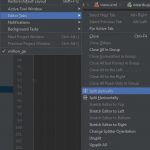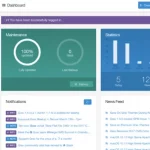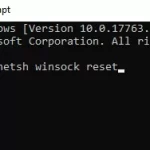When you install Visual Studio on your system, it introduces a multitude of files, including DLL files like appverifUI.dll and vfcompat.dll. These files are crucial for the functioning of various software components.

While it might seem harmless to move or delete files like appverifUI.dll and vfcompat.dll from your root directory after installing Visual Studio, it’s crucial to understand the potential risks involved. These DLL files play important roles in the functionality of not only Visual Studio but potentially other applications on your system.
It’s recommended not to delete the appverifUI.dll and vfcompat.dll files.
Table of Contents
The Role and Importance of These DLL Files
- appverifUI.dll: This is linked with the Application Verifier tool, which developers use to detect and troubleshoot issues in applications. The tool helps in identifying common programming mistakes that can lead to software vulnerabilities or poor performance.
- vfcompat.dll: This DLL is associated with Visual Studio’s compatibility features, playing a key role in ensuring that the development environment operates smoothly with various versions of Windows and other Microsoft products.
DLL files like appverifUI.dll and vfcompat.dll are more than just passive files on your system. They contain code, data, and resources that different programs, including Visual Studio, can use simultaneously.
- Code Reusability: DLLs promote code reusability. They allow multiple programs to use the same code base without having to embed the code directly into the application.
- Memory Management: By using DLLs, Visual Studio can be more efficient in memory usage, as these files are loaded into memory only when needed.
Potential Impacts of Moving or Deleting These Files
While it might be tempting to move or delete these files to declutter your root directory, doing so can have significant consequences.
- System Stability: Removing or relocating essential DLL files can cause system instability. Visual Studio and other applications that rely on these files might malfunction or crash.
- Software Dependencies: Other software on your system, not just Visual Studio, might depend on these DLL files. Deleting them could inadvertently affect these programs.
Best Practices for Managing System Files
It’s generally advisable to exercise caution when dealing with system files. Here are some best practices:
- Use System Tools for Cleanup: Instead of manually deleting files, use system tools like Disk Cleanup. These are designed to safely remove unnecessary files without harming your system.
- Regular Updates: Keep your system and software updated. Updates often include optimizations that can reduce the footprint of necessary files.
- Consult Documentation: Before making changes to system files, consult the documentation of the software (in this case, Visual Studio) to understand the significance of each file.
- Backup: Always have a backup of your system before making significant changes. This ensures that you can restore your system to a working state in case something goes wrong.
If your primary concern is about space or organization, consider these alternatives:
- Storage Optimization: Use tools to optimize storage space. For instance, Windows has built-in tools to identify and remove unnecessary files.
- External Storage: For space issues, consider using external storage devices or cloud storage for files that are not frequently used.
- Organizational Tools: Utilize software that helps in organizing and managing files more efficiently, without needing to move system-critical files.