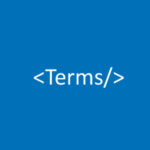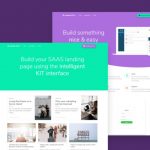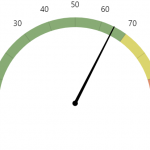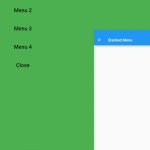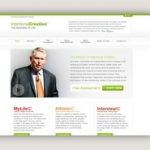Gutenberg, the new WordPress block editor, has been met with mixed reviews. Some people love it, while others find it confusing and difficult to use. One of the most common complaints is that it can be time-consuming to switch between different block types. Fortunately, there are some simple keyboard shortcuts that can help you quickly convert blocks in Gutenberg.
We already knew that Gutenberg comes packed with some shortcuts that help writers stay concentrated while writing. Gutenberg editor includes lots of shortcuts and hotkeys that can be easily used to increase workflow.
The first thing to understand is that you can quickly switch between different types of blocks by pressing the “/” (slash) key. This will bring up a list of the available blocks, including images, videos, paragraphs, lists, quotes, and more. You can then use the arrow keys to select the block type you want and hit enter to insert it.
If you want to apply basic formats such as Italic, Bold, or quick navigation, press Shift + Alt + H to view the list of usable hotkeys.
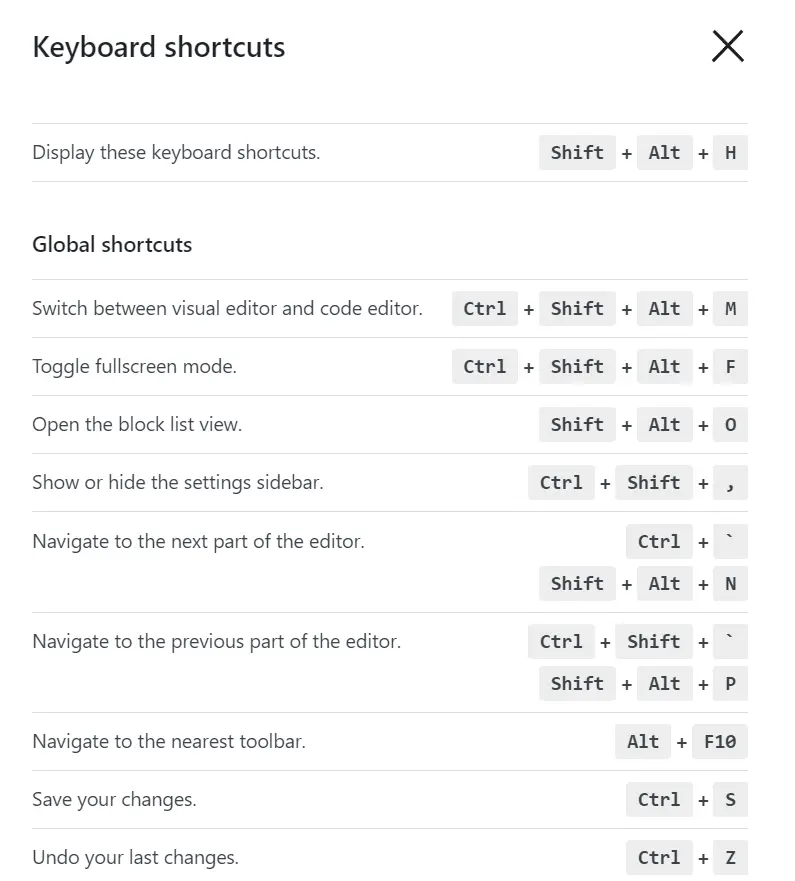
But, how about quick conversion of blocks? I’m not a fan of clicking on the conversion icon on the left side of the block to choose a new block type to convert the current one too.
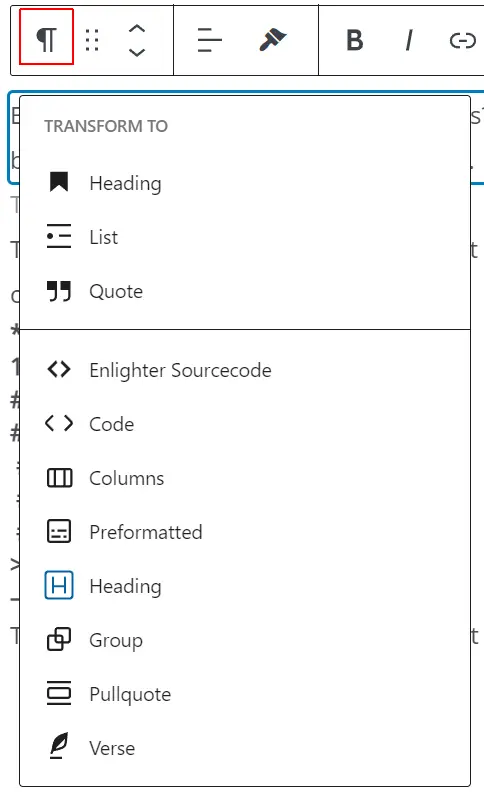
Thankfully, Gutenberg provides some text shortcuts. A new block created by Gutenberg is a Paragraph by default. You can quickly convert it to the following types:
- * – starts an unordered list
- 1. – starts an ordered list
- ## – applies H2 formatting
- ### – applies H3 formatting
- ####– applies H4 formatting
- #####– applies H5 formatting
- ######– applies H6 formatting
- > – creates a blockquote
- — – creates a horizontal line
To convert your type in the mentioned text then press Space.