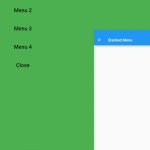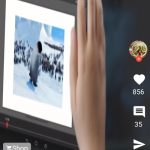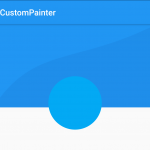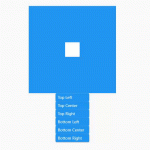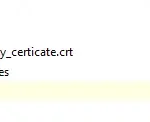This post will introduce some ways to make a Flutter widget center horizontally and vertically within a screen.
Table of Contents
Use Center widget
Center is a widget that make its child center-aligned within itself. Center widget will be as big as possible if its dimensions are constrained and widthFactor and heightFactor are null
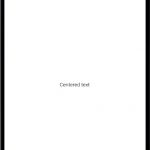
Scaffold(
appBar: AppBar(
title: Text('Home'),
),
backgroundColor: Colors.white,
body: SafeArea(
child: Center(child: Text('Centered text')),
),
);
Use Align
Align widget aligns its child within itself and optionally sizes itself based on the child’s size. Its alignment determine how to align its child. alignment: Alignment.center makes its child align center vertically and horizontally.
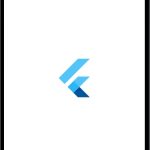
Container(
width: double.infinity,
height: double.infinity,
child: Align(
alignment: Alignment.center,
child: FlutterLogo(
size: 120,
),
),
)
Use Column
Column widget displays its children in a vertical array. It has 2 properties which help align its children, which are mainAxisAlignment and crossAxisAlignment. The former one determines how its children should be placed along the main axis, the later uses cross axis.
If we wrap a Column within a Container with max width and height, we can set Column’s children to center aligned by applying mainAxisAlignment: MainAxisAlignment.center and crossAxisAlignment: CrossAxisAlignment.center.
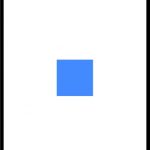
Container(
width: double.infinity,
height: double.infinity,
child: Column(
mainAxisAlignment: MainAxisAlignment.center,
crossAxisAlignment: CrossAxisAlignment.center,
children: [
Container(
width: 100,
height: 100,
color: Colors.blueAccent,
)
],
),
)
Use Row
Row displays its children in a horizontal array. We can apply Row widget to solve this problem like we apply Column, but only need mainAxisAlignment: MainAxisAlignment.center property.
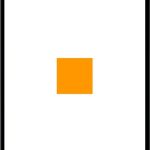
Container(
width: double.infinity,
height: double.infinity,
child: Row(
mainAxisAlignment: MainAxisAlignment.center,
children: [
Container(
width: 100,
height: 100,
color: Colors.orange,
)
],
),
)