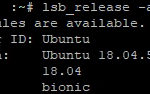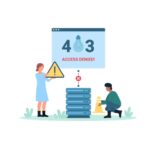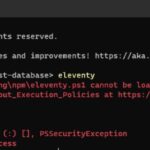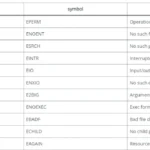When attempting to install a Linux distribution, users may encounter two common errors: “Invalid Magic Number” and “You need to load the kernel first.” These errors typically occur during the boot process and can prevent the installation from proceeding.
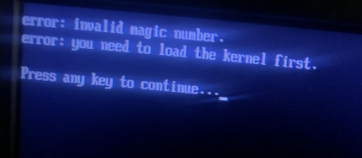
Table of Contents
“Invalid Magic Number” Error
This error suggests that the bootloader is unable to recognize or validate the kernel image. Possible causes include:
- Corrupted installation media
- Incompatible or outdated BIOS/UEFI firmware
- Incorrect boot parameters
To resolve this issue:
- Verify the integrity of your installation media
- Update your system’s BIOS/UEFI firmware
- Check and adjust boot parameters in the GRUB menu
“You need to load the kernel first” Error
This error indicates that the bootloader cannot find or load the Linux kernel. Common reasons include:
- Missing or damaged kernel file
- Incorrect kernel path in the bootloader configuration
- Incompatible kernel version
To address this problem:
- Ensure the kernel file is present and undamaged
- Verify the bootloader configuration points to the correct kernel path
- Use a compatible kernel version for your hardware and distribution
Both errors often stem from issues with the installation media or the system’s boot configuration. If you encounter these errors, consider recreating your installation media, verifying its integrity, and checking your system’s boot settings before attempting the installation again.
Corrupted USB
Another cause of these errors is often a corrupted installation USB. This issue has become increasingly common, particularly when using tools like Rufus to create bootable drives. To prevent this problem, follow these steps:
- Create the bootable USB as usual with your chosen utility.
- Once the process is complete, do not immediately remove the USB drive. Instead, properly eject the device:
- Right-click on the USB drive in your file explorer
- Select the “Eject” option
- Wait for your operating system to confirm it’s safe to remove the device.
- Only then should you physically disconnect the USB drive from your computer.
This proper ejection process ensures that all write operations are completed and the file system is in a consistent state.
If you still encounter the error after safely ejecting the USB, try using another USB to create the bootable device.