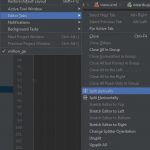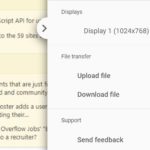A notification has been invented in recent years in order to allow a website to display information to its visitor. Its intent is good but it becomes annoying if a website overuses this feature. That’s why you need to know how to turn on/off the feature to avoid spamming.
Table of Contents
What is a Browser’s Notification?
Web Push Notifications are small pop-up messages that appear on the user’s device, usually on the bottom right of the screen. They are sent by websites that the user has given permission to and can be used to inform users of new content, updates, or other events.
These notifications are displayed even when the user is not actively using the website. This makes it a great way for websites to quickly spread news and updates, and to engage with their users in a more direct way.
Web Push Notification is also a great way for websites to increase engagement and improve user retention. By sending timely notifications, websites can prompt users to come back and visit the website, or to take a certain action.
Turn On and Off Notifications on Chrome
Turn on
When you visit a site that has a notification feature, there will be a popup asking for your permission. Clicking on “Allow” will grant the website permission to send notifications to your browser.
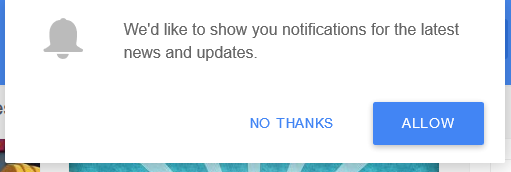
Turn off
Clicking on “No Thanks” will block the notification. In case, you want to block it after accepting the request, follow these steps.
- Access Settings (chrome://settings/).
- Expand Advanced then access Privacy and security.
- Click Content settings then Notifications.
- On the right side of each item, there is an icon that opens the editing popup menu.
- Add: manually input a website to either Block or Allow category
- Block: turn off the notification
- Allow: allow the notification
- Edit: modify the site’s URL
- Remove: delete it from Block or Allow category
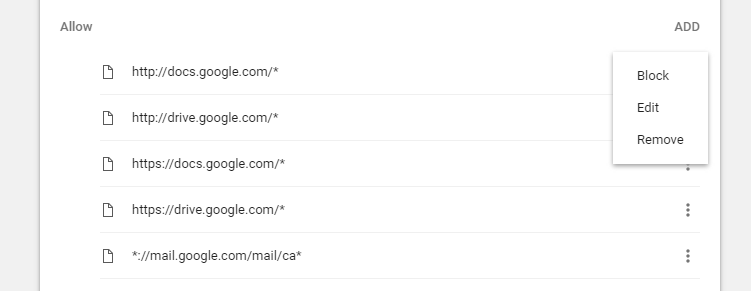
Turn On/Off Notification on Firefox
Turn on
It is similar to Chrome.
Turn off
Web Push is always opt-in in Firefox. To prevent sites from sending you to push messages, follow these steps:
- Open Options under Firefox Menu
- Select the Content panel
- Under Notifications, if you want to temporarily disable all websites’ notifications, check Do not disturb me. Otherwise, click on Choose… to start modifying separated websites.

- Select the sites you want to block then Click Remove Site.