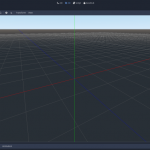If you have a website, you will want to check and see which elements take the longest period of time to load. By testing, you can determine how to speed it up. But, your internet connection is usually too fast to test it properly. You need to slow it down to do the test. Here’s how.
Table of Contents
Use Google Chrome DevTools
Install Google Chrome
Google Chrome is the most popular web browser that can help you with this task. All you have to do is to download and install it. This is free web brrowser that can be downloaded from the official website.
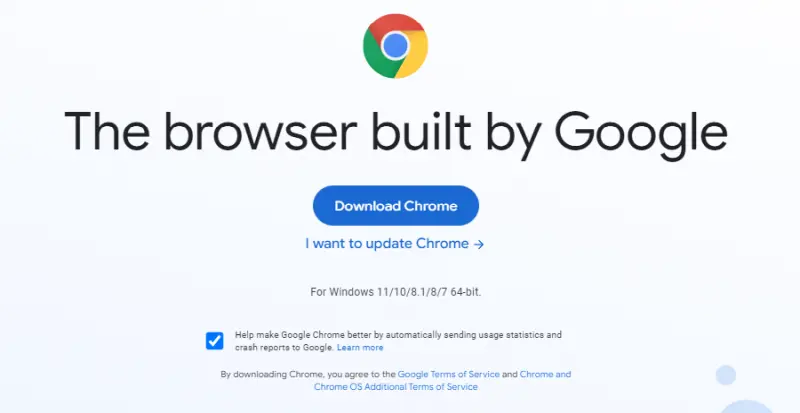
Open new tab
Once you are done with installation open a new tab and move to the next step. At the moment you can skip the welcome screen and login option. They are not important for testing purposes.
Open Chrome DevTools
Press CTRL + SHIFT + I or click on the three dots in the right top corner and go to more tools. You will see developer tools at the bottom. Click on the menu and you will see a panel docked to the right side. You can move it, but this isn’t relevant to the procedure.
Go to network/No Throttling
The network is a tab that allows you to get the desired internet speed. Click on it and then on No Throttling.
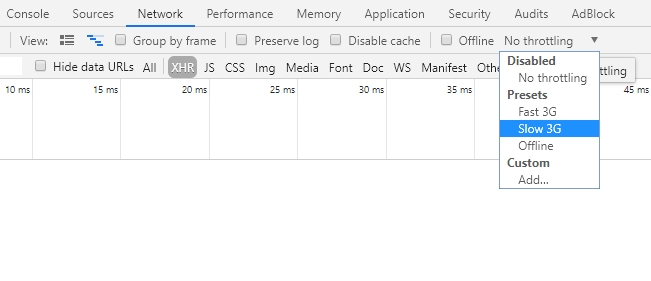
Choose the desired speed
Here you can see that some values are pre-set. You have GPRS, 2G, 3G and etc. To choose the desired speed all you have to do is to click on the suitable menu. You can also create your own speed. It is done from add under custom menu entry. The values are displayed in latency, download, and upload speeds. You can set any speed you like.
Perform the test
Once you have selected the desired internet speed you can test it. The browser will use only the values you selected meaning you can test a specific internet connection type. Obviously, the internet speed will be only available for Chrome and won’t be limited to other web browsers or apps.
It is important to add that you can close and open Chrome again to delete the setting you selected. After that, the full internet speed will be available and you can continue using the internet as before.
Other Methods
- Instead of Chrome, you can use the Firefox Developer Tools. To access these tools, open the Firefox Developer Tools console by pressing F12 on your keyboard or by right-clicking on the page and selecting “Inspect”. Then, click on the “Network” tab. From here, you can select one of the preset options (e.g., “Regular 2G”, “Slow 3G”, etc.) or set a custom configuration.
- Another way to simulate a slow internet connection is to use an online service such as Pingdom’s Website Speed Test tool. This tool lets you select the location from which you want to test your site’s loading speed (e.g., France, India, United States, etc.). It also lets you select the type of connection (e.g., Cable, DSL, Mobile broadband 3G). Once you’ve made your selections, simply click on the “Test Now” button and Pingdom will test your site’s loading speed.