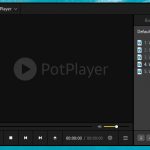As you already knew, there are many videos displayed at the end of an embedded Youtube video. It is a great feature because users can continue to watch similar videos.
However, one of the disadvantages of embedding a YouTube video is the related video that appears at the end. These related videos often contain content that might not be suitable for your audience or may be distracting from the main point of your content.
Following are 2 ways you can remove related videos from an embedded Youtube video.
Table of Contents
Modify Youtube’s Share Option
This option can be seen on Youtube’s Share popup menu.
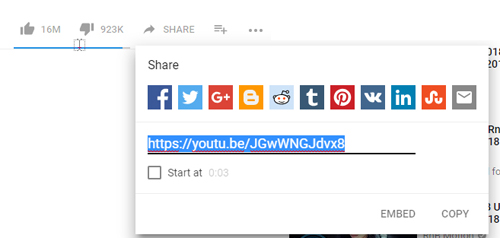
After clicking on the Share button, access EMBED to open the options menu. Before copying the Embed Video code, uncheck the “Show suggested videos when the video finishes”.
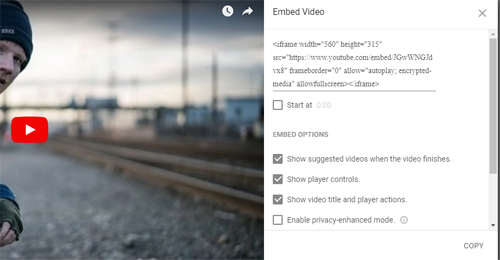
Add rel=0 Parameter
You can also remove related videos by adding a parameter to the embedded code. Simply open the “Share” tab on the video page and copy the embed code.
When you embed this code in your website or blog, add “&rel=0” to the end of the URL. This will ensure that related videos do not appear at the end of your video.
Here is what an embed video code looks like:
<iframe width="560" height="315" src="https: //www.youtube.com/embed/JGwWNGJdvx8" frameborder="0" allow="autoplay; encrypted-media" allowfullscreen=""></iframe>At the end of the Youtube link under src attributes, add ?rel=0. The code will become:
<iframe width="560" height="315" src="https: //www.youtube.com/embed/JGwWNGJdvx8?rel=0" frameborder="0" allow="autoplay; encrypted-media" allowfullscreen=""></iframe>In case there are other parameters, &rel=0 can be used.
<iframe width="560" height="315" src="https: //www.youtube.com/embed/JGwWNGJdvx8?showinfo=0&rel=0" frameborder="0" allow="autoplay; encrypted-media" allowfullscreen=""></iframe>