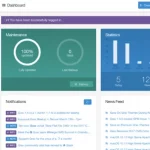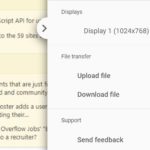An IP address is a unique identifier that is assigned to a device connected to the internet. An IP address is used to communicate and transfer data between devices over the internet. Sometimes, you may encounter issues with your device’s IP address, and releasing and renewing the IP address can help resolve these issues.
If you work in the IT field, it is important to know how to release and renew your IP address. This allows you to connect your computer to the local LAN network or the internet.
Renewing your IP address helps to resolve an IP address conflict, which is when two devices on a single network have the same IP address. This can cause communication errors and slow down the network. By renewing your IP address, you can eliminate this issue.
In this article, we will explain how to release and renew an IP address in Windows and MacOS operating systems.
Table of Contents
Windows
Renewing an IP address
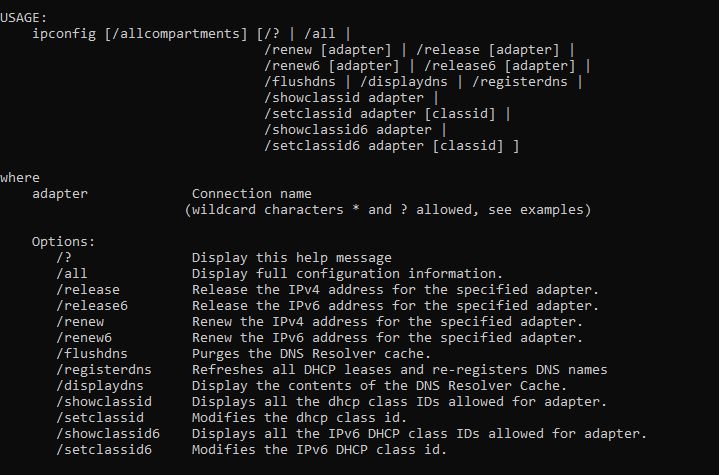
- Open the Command Prompt as an administrator.
- Type “ipconfig /renew” in the Command Prompt and press enter.
- Wait for the message “Successfully renewed the IP address” to appear.
Releasing an IP address
- Open the Command Prompt as an administrator.
- Type “ipconfig /release” in the Command Prompt and press enter.
- Wait for the message “Successfully released the current IP address” to appear.
DNS Resolver
With the use of registerdns parameter, you can refresh the DHCP leases and re-register DNS names.
ipconfig /registerdns
The flushdns parameter can help you to clear your DNS resolver cache on your computer.
ipconfig /flushdns
You can select the displaydns parameter to view the DNS resolver cache contents.
ipconfig /displaydns
You can change your IP address with the command prompt.
macOS
Releasing an IP address
- Open the Terminal.
- Type
sudo ipconfig set en0 DHCPin the Terminal and press enter. - Enter your password when prompted.
- Wait for the message “Configuration succeeded” to appear.
Renewing an IP address
- Open the Terminal.
- Type
sudo ipconfig set en0 DHCPin the Terminal and press enter. - Enter your password when prompted.
- Wait for the message “Configuration succeeded” to appear.
Conclusion
If you’re looking to enhance the speed and efficiency of your home computer, you may want to consider learning how to release and renew your IP address. This process can help you quickly and easily establish a connection with the internet and other networks. It’s a relatively simple process and can be done in a few steps.
If you are not confident in your IT skills, it is best to seek the help of an experienced IT professional to help you release and renew your IP address. This way, you can be sure that the process is done correctly. Once you understand the techniques involved, you can do it yourself the next time. Even if you are not an IT person, you can still follow the steps outlined above.