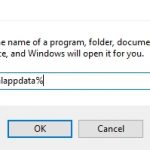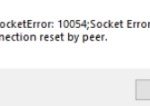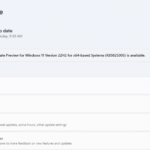If you’re like me, you’ve probably had your share of Xbox One errors. Whether it’s the console not turning on, or game crashes galore, they can be pretty frustrating. But one error, in particular, seems to plague a lot of gamers – Error e200. If you’re seeing this message when trying to load up your favorite game, don’t worry – I’m here to help! In this article, I’ll show you how to fix Error e200 on Xbox One.
Table of Contents
Understanding Error e200
Error e200 is a common error that many Xbox One owners encounter. What often causes this error is a failed update. Don’t bring your Xbox One back to the shop for a replacement because it can be fixed. A simple offline update using a USB flash drive can help the owner solve this problem.
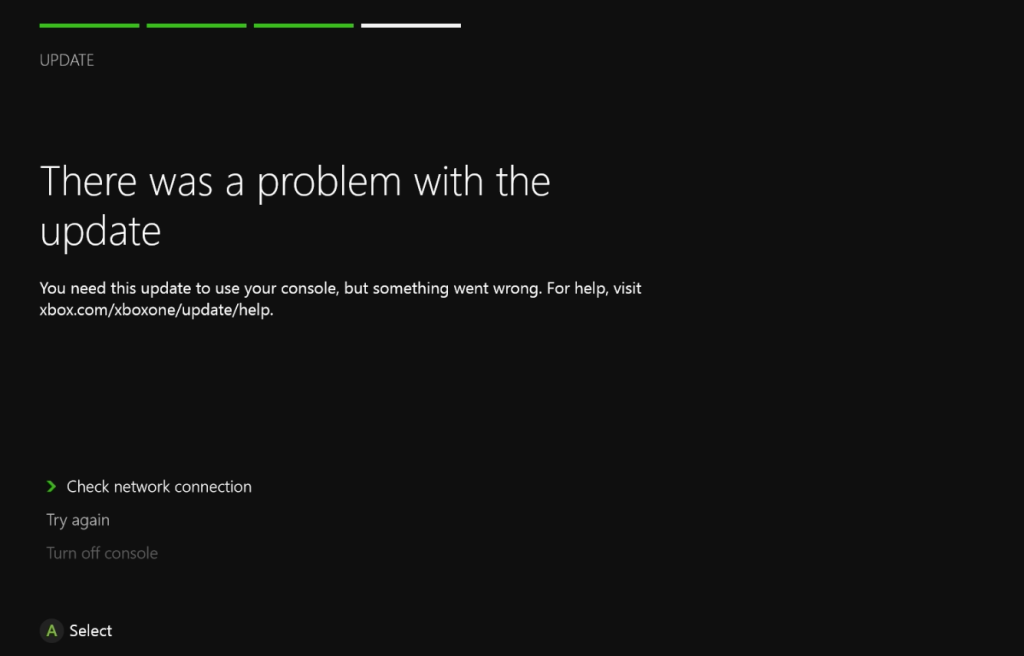
Steps to Fix Error e200
Following is how to fix error e200 on Xbox One:
- Download the FactoryReset file from support.xbox.com.
- Extract the compressed FactoryReset file and copy the extracted folder onto a USB flash drive. Ensure that the flash drive has a minimum of 4 GB of available space and is formatted as NTFS.
- Turn your Xbox One off, and unplug the power cord.
- Reconnect the power cord to your Xbox One and insert the USB flash drive into one of the available USB ports on the console.
- Press and hold the Bind button and the Eject button simultaneously, and then press the power button. Maintain this button combination until you hear two power-up tones.
- Release the 2 buttons. The Xbox One now starts to update.
I hope following this method will bring your Xbox One back to the game.