Windows Explorer, the default file browser in Windows, is a powerful tool. You can use it to manage your files and folders on your computer. File Explorer enables you to arrange your files and folders by Name, Type, Date Modified, Size, Author, Tags, and more. Files that have the same property, such as filename and extension, can also be grouped together.
When File Grouping is enabled, files are grouped according to their attributes. For example, all image files will be grouped together, all video files will be grouped together, and so on. This can make it easier to find the files you’re looking for.
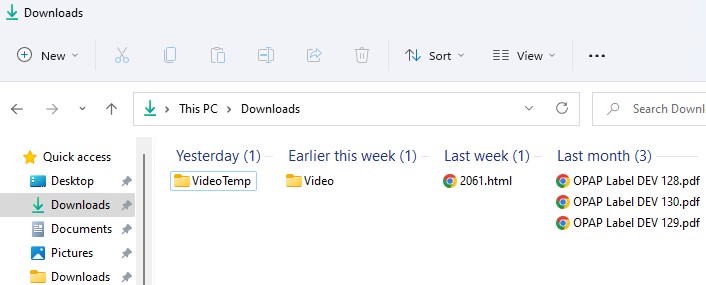
One of the features of Windows Explorer is that it can group files by date. This can be helpful when you want to find a specific file or folder quickly. However, sometimes you may not want Windows Explorer to group files by date. In this article, we will show you how to make File Explorer disable grouping files by date in Windows 11.
Windows 11
- Open File Explorer
- Click on Sort > Group by > (None).
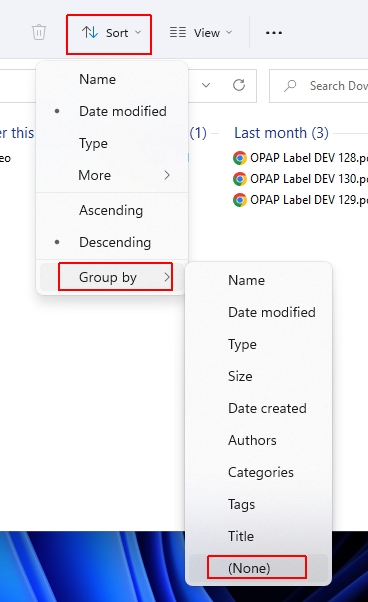
Another way is to right-click on any blank space of File Explorer window then choose Group by > (None).
When you disable grouping files by date in Windows Explorer, the files will be sorted alphabetically. This can be helpful when you want to find a specific file or folder quickly.

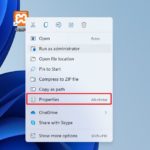
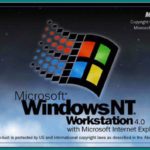
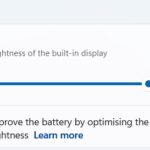
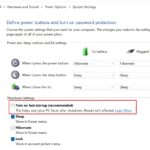

This works, but it is only temporary. The groups keep coming back. I would like to be able to permanently set Group By None for all files on the computer in Windows 11.
Same problem here. It’s temporary. I can’t even apply this to all folders, it just reverts to the annoying Group by Date. So freaking frustrating…
I finally got it to “take”. Just set the folder to Group by “None” and then pull up the folder properties, View tab, and then Apply to Folders. 😉