Do you need to know what version of Ubuntu you are using? If so, this post will show how. We’ll be going over a few different ways that you can find out the information about your operating system and get an idea of what version it is.
Ubuntu is a free and open-source operating system that uses Linux kernel. It has been developed by Ubuntu, which was founded in 2004 by Mark Shuttleworth while he was still with the company Thawte. The word “ubuntu” means “humanity to others”. The Ubuntu project’s charter states: “We will produce an elegant, easy to use desktop computer operating system built on the Linux kernel.”
Table of Contents
Why we should know the current Ubuntu version
Ubuntu has been the most popular Linux distribution for personal computers throughout its history. It is a free and open-source operating system that uses GNU software, such as the bash shell on Ubuntu’s root prompt, to form an integrated computer environment which can be modified from source code.
Knowing the current version of your OS helps you know if it needs updates or not; get help with technical issues by checking for any known bugs in your kernel release; find out what hardware requirements are needed to run this specific OS successfully. All these tasks become easier when we know exactly what version we’re using!
How to check Ubuntu version
Use lsb_release -a command line
Find the version of Ubuntu installed by typing lsb_release -a into a terminal window. The output from this command will show you what release is running, and which name it has.
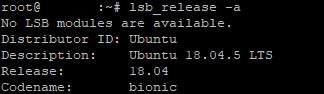
Distributor ID: Ubuntu
Description: Ubuntu 18.04.5 LTS
Release: 18.04
Codename: bionic
As you see in the screenshot, the Ubuntu version is 18.04.
Read /etc/lsb-release content
Type cat /etc/lsb-release in to a terminal window to show information of the current OS!
DISTRIB_ID=Ubuntu
DISTRIB_RELEASE=18.04
DISTRIB_CODENAME=bionic
DISTRIB_DESCRIPTION="Ubuntu 18.04.5 LTS"As you see in the output, shown information is similar to using lsb_release command.