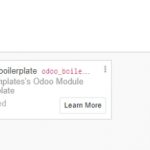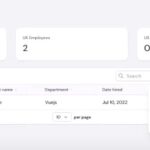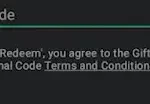Hemingway is a software application that helps you edit your sentences and paragraphs to be clear, concise, and without unnecessary words. It’s an editing tool created by the Hemingway Foundation which was designed to help writers produce “clear, simple prose.”
For most people, writing is a difficult process. It’s something that some people spend years training for and acquiring the skills to do well. For these writers, Hemingway Editor can be an incredible asset in helping them get their thoughts down quickly and without clutter. But not all writers have this problem- plenty of writers know what they want to say but struggle with getting it out cleanly on paper or into the computer screen.
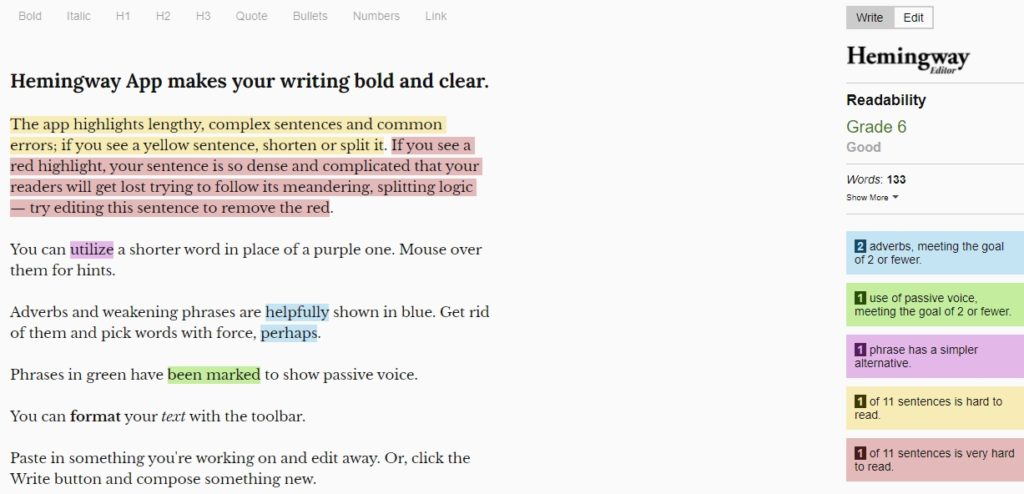
Table of Contents
Hotkeys
- Cmd/Ctrl + J : Toggle between Write and Edit mode
- Cmd/Ctrl + L : Toggle on/off the right sidebar
- Cmd/Ctrl + K : Insert a link
- Cmd/Ctrl + [ : Outdent a bulleted paragraph
- Cmd/Ctrl + ] : Indent a bulleted paragraph
- Cmd/Ctrl + B: Format text as bold
- Cmd/Ctrl + I: Format text as italic
How Hemingway Helps Writers
There has always been a great scope for writing both as a profession and a hobby. It has the power of merging information and creation. Off lately, writing has acquired a position as a serious practice and profession which is why it is more than essential to have things grammatically correct and systematically arranged, and free of spelling errors. This is where the Hemingway Editor can help you. Let’s see how the editor can be used.
The steps
- The feature can be used in two ways. You can visit the official website of the Hemingway Editor and paste the written content directly into the space provided over there. Or you can have the software downloaded on the desktop to use it at any time.
- The next step is to paste the written items from any writing software used by you for completing the manuscript, directly onto the editor space of the app or on the website space.
- The third step involves identifying the mistakes provided by the app on the script and making the right decisions for its replacement, correction, and rectification. This step can be a bit tough but you can take the advice of the editor. However, this may change the tone of the content.
The Color Codes
The improvement areas and the mistakes are highlighted with different colors. Every color indicates a different mistake. The codes are:
- Light Blue: This color is for highlighting the words that are weak and which, according to the app can be made stronger. These words are usually adverbs used in the text.
- Green: The color green is used to indicate the sentences and parts that are written in Passive voice. This voice format makes the content weak.
- Purple: This color is for indicating complex sentences that can be altered into easier ones.
- Yellow: It is for highlighting commonly written errors that are coupled with complex sentences.
- Red: The color is for indicating that the written content is too difficult to read.