In today’s digital age, email is one of the most used forms of communication. As such, it’s important to keep your inbox organized and clutter-free. One way to do this is to hide labeled emails from your Gmail inbox.
Labeling emails is a great way to organize your inbox and keep track of important messages. However, if you have too many labeled emails, they can quickly take up a lot of space in your inbox. To make sure your inbox is easy to navigate, you can hide labeled emails from your Gmail inbox.
It is well-known that Gmail allows users to apply labels to incoming mail based on a set of conditions like from, and title. It is a useful feature that is used by many users. However, those emails are still displayed in Inbox, which is annoying in some situations. You can hide them by following this tutorial.
The only way to hide emails from Inbox is to archive them.
Archive Labeled Emails
Gmail has an option that allows a filter to archive emails. It is “Skip the Inbox (Archive it)” to the filter. So there is only one additional action you need to take, which is to check “Skip the Inbox (Archive it)” when creating or editing a Gmail filter.
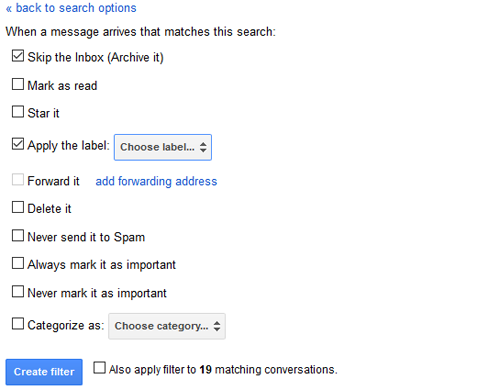
Now, you can go back to Inbox and see how organized it is.
The benefit of this feature is that it allows you to keep your inbox clean and organized. You can create labels for different types of emails and then apply the filter to automatically archive emails that match the label. This way, you don’t have to manually delete emails from your inbox.
Another benefit of this feature is that it can help you keep track of emails that you may have missed. You can search for emails by label and easily find emails that you may have missed. This feature can be especially useful when you have a lot of emails in your inbox and you need to quickly find an email.



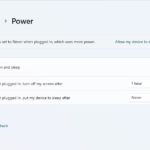


I don’t understand why I can’t just HIDE (not see in the mail inbox) already labeled messages.