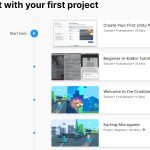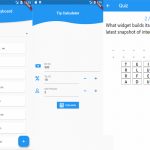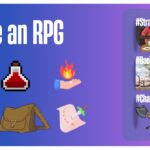Git is a sophisticated, distributed version control system that can handle both small and large projects efficiently and easily. It is open-source and free. Git can be used to monitor changes in files and coordinate work among developers. It aims to promote data integrity, support for a disseminated, non-linear workflow, and speed.
Table of Contents
What is Git?
Git is a free and open-source distributed version control system designed to handle everything from small to very large projects with speed and efficiency. It has an intuitive design which makes it easy for first-timers, but still offers advanced features that are useful for experts. Git’s development began in 2005. The project was created out of frustration with the limitations of existing tools (such as CVS).
In addition, Junio Hamano wanted to create a new product without having any formal software engineering experience. Git quickly became popular within Linux distributions because Linus Torvalds pushed its adoption there. As more companies started using it even outside the Linux world, various other products were built on top of or alongside git such as GitHub and Bitbucket.
Git Cheat Sheet
This is a simple Git cheat sheet. Most usage Git command lines are included.
Basic workflow
git init | create new repository |
git clone /path/to/repository | clone local repository |
git clone usernam@host:/path/to/repository | clone remote repository |
git add <filename> | add changes of a file |
git add * | add all changes |
git rm <filename> | delete a file |
git commit -m *<comment>* | commit changes |
git push origin naster | push changes to remote repository |
git remote add origin <server> | connect local repository to remote one |
git pull | update local repository with remote one |
Branches
git branch | List all local branches |
|---|---|
git branch -a | List remote and local branches |
git checkout -b <branch_name> | Create a new local branch and switch to it |
git checkout <branch_name> | Switch to a branch |
git push origin <branch_name> | Push a branch to remote |
git branch -m <new_brand_name> | Rename a branch |
git branch -d <branch_name> | Delete a local branch |
git push origin <branch_name> | Delete a remote branch |
Clean up
git clean -f | Delete all untracked files |
|---|---|
git clean -df | Delete all untracked files and directories |
git checkout -- . | Undo local modifications to all files |
git reset HEAD <filename> | Unstage a file |
Stash
git stash save "<stash_name>" && git stash | Save changes to a stash |
|---|---|
git stash list | List all available stashes |
git stash pop | Delete a stash from the list |
Log
git log --oneline | Show commit history in single lines |
|---|---|
git log -10 | Show commit history for last 10 commits |
git log -p -10 | Show commit history for last 10 commits with diff |
git diff | Show all local file changes in the working tree |
git diff <filename> | Show changes made to a file |
git blame <filename> | Show who modified a file |
git remote show origin | Show remote branches and their mapping to local |
Git Tutorials and Courses
- The Definitive, Step-by-Step Guide to Git – This course is ideal for programmers, software engineers, developers new to the system, creative professionals, freelancers, or anyone who wants to use Git. You will learn Git’s key concepts and entire workflow, compare various states in the system, and fork and create repositories on GitHub. The course will also teach you how to manage files using Git, resolve merge issues, create branches, and make comparisons between commits and branches. The course includes screencasts, audio/video presentations, and document lectures.
- How Git Works – How Git Works is perfect for system administrators and developers who want to know more about Git. You can take advantage of the free 10-day trial to see if the course works for you. One of the best things about the course is that it offers guided learning. You can measure your progress towards your learning or business goals. You can also apply and practice your knowledge in real-world situations with the help of this course.
- Pro Git book – Ben Straub and Scott Chacon wrote the book. You can get it for free, and it covers various topics including the history of Git and how to install and set up Git, get a Git repository, record alterations to the repository, work with remotes, manage branches, and more.
- Learn Git (Interactive Tutorial) – In this course, you will learn Git’s workflow and core features, how to do collaborations with pushing, remotes, and pulling as well as how to save different versions of your project and undo changes.
- How to Use Git and GitHub – In this course, you will learn how to use Git, commit changes, build a new Git repository, review an existing repo’s commit history, and keep commits organized using branches and tags. You will also learn how to revert changes as well as delete and edit commits.
Git Clients
- Git GUI – Git comes with built-in GUI tools for committing and browsing.
- TortoiseGit – TortoiseGit is a Windows Shell Interface to Git and is based on TortoiseSVN. It’s open source and can fully be built with freely available software. It provides overlay icons showing the file status, a powerful context menu for Git, and much more!
- SmartGit – The tool is a graphical Git client with support for SVN and Pull Requests for GitHub and Bitbucket. SmartGit runs on Windows, macOS, and Linux.
- GitKraken – GitKraken is a Git GUI client for Windows, Mac, and Linux to help Git users to keep track of their repositories, see branches, and tags, create new, all the history of our work, commits, and so on.