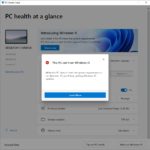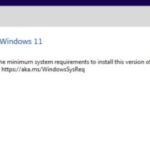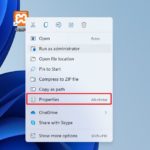Have you experienced losing a file or document on your computer and can’t track it down? Don’t worry because you can use Windows Explorer to search for the missing folders. Even if you can’t remember the exact location or name of the folder, you can still locate it.
But before you do that, you need to know some important parameters such as the created date and the file size of the folder. It would be easy for you to find the missing files using the information from these parameters.
Are you ready to perform these search tips? Let’s begin.
Table of Contents
Find Images Using Dimensions
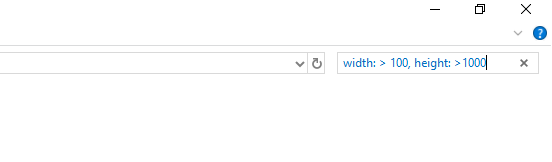
Imagine you accidentally lost the wedding photos that you need to make your album. You can’t find the photos in the recycle bin.
What’s the best thing you can do?
If you know or remember the dimensions of the image, you type width: x and height: x to locate the image. You replace the x with the exact dimensions of the image. Also, in case you don’t know the dimensions, you can perform the following commands:
- Width: >x – You can use this to locate files that have a specific width.
- Width: <x – This dimension is for files that are under specified width.
- Height: >x – You can use this for files that have a specific height.
- Height: <x – Files under the specific height are perfect for this dimension.
You replace the x with the accurate location of the image then you combine the width and the parameters together. Another tip you can use is to filter search the image. You type .png and the files you would see are png photos.
Search by File Type
You use the type command that’s followed by file extension. As an example, you can locate the .docx file if you look for the type: docx.
Also, the following other commands would help you search for the file:
- You use the type:videos for you to find the video files on your PC.
- The type:photos is perfect for the accurate and fast search of photos.
- For the documents search, you begin your search using type:documents.
- For the audio files, you can use type:music.
- The type:text is used to find documents.
- If you want to search for favorite files, you use type:favorites.
The name command is also appropriate for you to find the files on your PC. You type the name word and you follow this with words or phrases.
Finding Files By Date
The date command is also appropriate for locating files on the computer. You type date: on the search bar, and you’re offered options to use the calendar. From here, you can perform quick searches that lead you to the missing file.
Search by File Size
Also, you can type < or > that are created before or after the specified date. But, if you know the size of the file, you can use the size: command to find the file.
The commands mentioned above are good for small files, but files that are 125MB need a search range. How about files that are between 200MB and 300MB?
You can use the command by typing size: 500MB-800MB. You would see the files that are in that range. These effective search tips on Windows Explorer prove essential when you lose a file unintentionally. Remember: you make sure to type the commands correctly so that you would find the file you want.