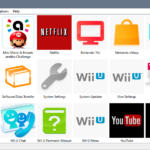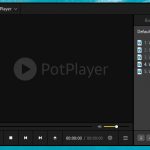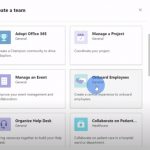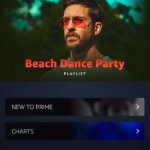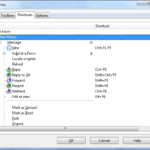Cinema 4D is a powerful animation and rendering software that is used by many studios around the world. It’s a great choice for beginners because it has some really powerful features, but also allows you to take your skillset further if you want to specialize in a specific area such as lighting or rigging.
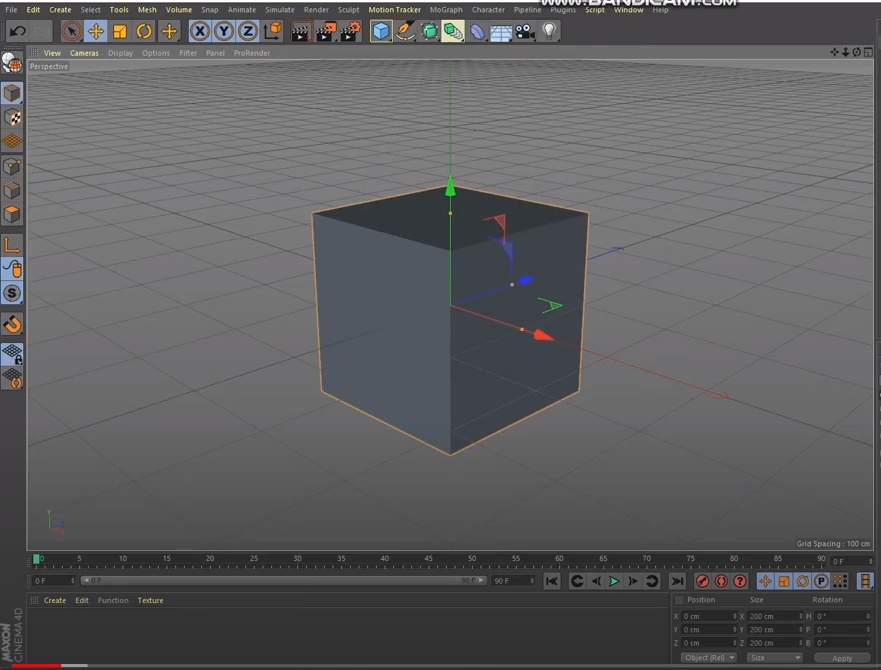
Table of Contents
What is Cinema 4D?
Cinema 4D is a 3-dimensional graphics editor and animation program. It can be used to create visual effects, animated movies, or video games.
- Cinema 4D is a 3D computer graphics software for creating animations, illustrations and models.
- It’s used by professionals in the fields of architecture, engineering, construction, film and video game industries.
- The name “Cinema” comes from the word “cinematography”, which is the art or process of making motion pictures as well as their study.
- There are many different types of licenses available for purchase.
- You can use this software to create anything from architectural renderings to animated films or games.
Best Features:
- Voronoi fracturing: It’s a really cool way to turn rocks into realistic looking stones.
- Lattice tool: Allows you to create detailed models with just one click of the mouse by automatically generating geometry that can be manipulated and extruded easily.
- Single Grid Array: You can use this tool to style a surface quickly. For example, you can use the tool to style bricks which creates photorealistic brick patterns for any surface out there, making it possible to model retro buildings or even entire city blocks in less time than most people could do on their own without it.
- TurbulenceFD Integration: TurbulenceFD is a unique method of creating realistic smoke simulations which works similarly to how fluid dynamics functions in real life–by modeling fractionsal differential equations (FDEs) as linear.
Cinema 4D Hotkeys
| Hotkey | Function |
| Ctrl + N | Open new project |
| Ctrl + O | Open existing project |
| Ctrl + S | Save project |
| Ctrl + Shift + S | Save current project with specified name |
| Shift + W | Close window or project |
| Ctrl + W | Close window |
| Ctrl + Shift + W | Close all projects |
| Ctrl + Q | Quit Cinema 4D Lite |
| Ctrl + X | Cut selection to clipboard |
| Ctrl + C | Copy selection to clipboard |
| Ctrl + V | Paste clipboard |
| Backspace | Delete object |
| Ctrl + A | Select all |
| Shift + A | Invert current selection |
| Ctrl + Shift + A | Deselect all |
| Ctrl + Z | Undo |
| Shift + Z | Undo last action |
| Ctrl + Y | Redo |
| Ctrl + B | Open Render Settings |
| Ctrl + D | Open Project Settings |
| Ctrl + E | Open Preferences |
| Ctrl + I | Open Project Information |
| Shift + F1 | Activate Object Manager |
| Shift + F2 | Activate Materials Manager |
| Shift + F3 | Open Timeline (Dope Sheet) |
| Shift + F4 | Open Layer Manager |
| Shift + F5 | Open Attributes Manager |
| Shift + F6 | Open Picture Viewer |
| Shift + F7 | Open Coordinates Manager |
| Shift + F8 | Activate Content Browser |
| Shift + F9 | Activate Structure Manager |
| Shift + F10 | Open Console |
| Shift + F11 | Open Script Manager |
| Shift + F12 | Open Customize Commands |
| V | Open Heads Up Display pop-up |
| ↑ | Move selection upward |
| ↓ | Move selection downward |
| ← | Move selection leftward |
| → | Move selection rightward |
| E | Move hotkey |
| R | Rotate hotkey |
| T | Scale hotkey |
| + | Zoom in |
| – | Zoom out |
| 0 | Rectangle selection hotkey |
| 1 | Hold to move camera |
| 2 | Hold to scale camera |
| 3 | Hold to rotate camera |
| 4 | Hold to move object |
| 5 | Hold to scale object |
| 6 | Hold to rotate object |
| 7 | Moves selected object only and not children |
| 8 | Lasson selection hotkey |
| 9 | Live selection hotkey |
| C | Convert parametric object to polygonal object |
| L | Toggle axis modification |
| P | Open pop-up menu |
| Q | Toggle parent generator |
| W | Use world or object coordinate system |
| Space | Toggles the active tool |
| Return | Toggle between points, edges, and polygons mode |
| Shift + F | Go to start of animation |
| Shift + G | Go to end of animation |
| Shift + M | Show modeling settings in Attribute Manager |
| Shift + Q | Enable quantizing |
| Shift + S | Enable component snapping |
| Shift + X | Toggle locked workplane |
| U | Open Polygon Selection pop-up |
| U~A | Align normals of current polygon selection |
| U~B | Select ring of points, edges, or polygons |
| U~F | Select all polygons within edge selection |
| U~I | Invert selection |
| U~K | Shrink selection of active mode |
| U~L | Select a loop of points, edges, or polygons |
| U~O | Optimize current project |
| U~Q | Selects the outline of a polygon |
| U~R | Reverse normals of current polygon selection |
| U~W | Select all connected components of object |
| U~X | Convert selection to another selection |
| U~Y | Grow selection of the active mode |
| Alt + R | Activate Interactive Render Region |
| Ctrl + R | Render active view |
| Ctrl + Shift + Y | Redo view changes |
| Ctrl + Shift + Z | Undo view changes |
| Alt + D | Show axis |
| Alt + V | Configure all views |
| Shift + V | Configure views |
| F1 | Perspective view |
| F2 | XZ view |
| F3 | YZ view |
| F4 | XY view |
| F5 | All views |
| A | Redraw view |
| H | Frame geometry of project |
| O | Frame selected objects of project |
| S | Frame selected elements of project |
| N | Open Display pop-up |
| N~A | View project in Gouraud Shading mode |
| N~B | View project in Gouraud Shading mode with wireframe |
| N~C | View project in Quick Shading mode |
| N~D | View project in Quick Shading mode with wireframe |
| N~E | View project in Constant Shading mode |
| N~F | View project in Hidden Line mode with wireframe |
| N~G | View project in wireframe only mode |
| N~H | View project in wireframe mode |
| N~I | View project in isoparms mode |
| N~K | View project in box mode |
| N~L | View project in skeleton mode |
| N~O | Use Display tags |
| N~P | Use Backface Culling |
| N~Q | Use textures |
| N~R | View active objects in X-Ray |
| Ctrl + E | Open Timeline Preferences dialog |
| Ctrl + F | Go to previous keyframe |
| Ctrl + G | Go to next keyframe |
| Ctrl + O | Go to last keyframe |
| Ctrl + P | Go to first keyframe |
| Ctrl + U | Show filters in Timeline |
| Ctrl + F9 | Activate automatic keyframing |
| Ctrl + Shift + O | Frame the last marker |
| Ctrl + Shift + P | Frame the first marker |
| Alt + A | Show all project elements automatically |
| Alt + F | Go to start of animation |
| Alt + G | Go to end of animation |
| Alt + H | Frame view to preview range |
| Alt + R | Activate ripple tool in timeline |
| F | Go to previous frame |
| G | Go to next frame |
| O | Frame view to current frame |
| Q | Create new key |
| R | Activate Region tool |
| S | Frame view to all selected keys/clips |
| X | Quantize all timeline interactions |
| F6 | Play backwards |
| F7 | Stop playback |
| F8 | Play forwards |
| F9 | Record position, scale, rotation of active objects |
| Shift + Alt + F3 | Open Timeline (F-Curve) |
| Shift + N | Frame view to next marker |
| Shift + P | Frame view to previous marker |
| T | Use in Timeline panel |
| T~1 | Set selected keys to auto tangents |
| T~2 | Set selected keys to break tangents |
| T~3 | Set selected keys tangents to zero angle |
| T~4 | Set selected keys tangents to zero length |
| T~5 | Set selected keys to clamp |
| T~6 | Set selected keys to linear interpolation |
| T~7 | Set selected keys to step interpolation |
| T~8 | Set selected keys to soft interpolation type |
| T~9 | Set selected keys to Ease Ease |
| T~I | Set selected keys to Ease In |
| T~O | Set selected keys to Ease Out |
| Tab | Change key, f-curve or motion mode |
| Ctrl + F | Display search bar in Object Manager |
| Ctrl + U | Show filters in Object Manager |
| Q | Toggle parent generator of selected object |
| Alt + G | Group objects |
| Shift + G | Expand object group |
| Alt | Hold to make new object parent object |
| Shift | Hold to make new object child object |
| Ctrl + N | Create new material |
| Ctrl + Shift + O | Load material library |
| Ctrl + Shift + N | Create new PBR material |
| Ctrl + F | Display search bar in Content Browser |
| C | Jump to Catalogs in Content Browser |
| D | Jump to Desktop in Content Browser |
| F | Jump to Favorites in Content Browser |
| H | Jump to Home in Content Browser |
| P | Jump to Presets in Content Browser |
| R | Jump to Recent Items in Content Browser |
| S | Jump to Search Results in Content Browser |
| U | Jump to Computer in Content Browser |
| Shift + R | Render active project in Picture Viewer |
| Ctrl + F | Display Picture Viewer fullscreen |
| A | Set A image in Picture Viewer |
| B | Set B image in Picture Viewer |
| F | Go to previous image |
| G | Go to next image |
| I | Set preview range start |
| O | Set preview range end |
| S | Swap AB image links in Picture Viewer |
| Space | Play forwards |