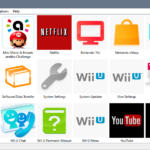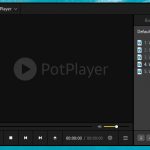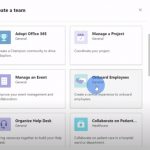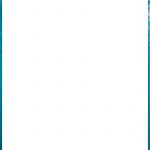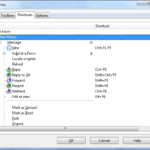Brave is an open-source browser that doesn’t track your browsing history. It has a built in ad blocker, and the search engine won’t follow you around the internet to serve ads or images from other sites. Brave also blocks scripts and some forms of social media buttons for privacy reasons!
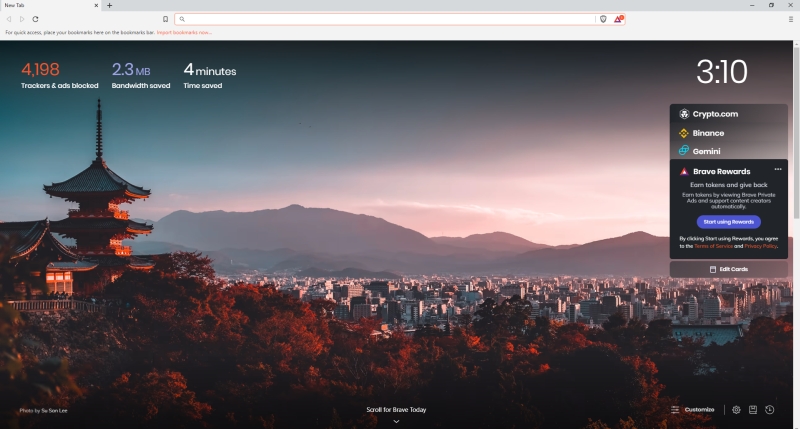
Brave browser features:
- No ads, no “tracking”, and private browsing
- Data savings with tracker blocking
- Privacy protection by default: Encrypted connections to the Brave servers as well as TLS/HTTPS protocols for you secure banking transactions.
- Brave is a much safer option than other browsers (e.g., Chrome) because it doesn’t track your steps or try to sell you products that will most likely not be what you are looking for in any way!
Reasons people love the Brave browser:
- It is a fast and secure browser
- It blocks ads, tracking scripts etc. for better privacy
- The installation is simple with no add-ons or plug-ins needed to run it
- Brave has a built in Ad Blocker and the search engine DuckDuckGo which doesn’t track your searches.
- You can create an account on Brave so that you can sync all your devices! This way everything is always up to date across both platforms (PC and mobile) without any issues of syncing being missed along the way due to different versions of browsers/versions running at once. You could use this account as well if you wanted extra security by automatically deleting browsing history every time you close out of something like Facebook Messenger.
Brave Browser Hotkeys
Tabs and Windows
| Open a new window | Ctrl + n |
| Open a new window in Private mode | Ctrl + Shift + n |
| Open a new tab, and jump to it | Ctrl + t |
| Reopen the last closed tab, and jump to it | Ctrl + Shift + t |
| Jump to the next open tab | Ctrl + Tab or Ctrl + PgDn |
| Jump to the previous open tab | Ctrl + Shift + Tab or Ctrl + PgUp |
| Jump to a specific tab | Ctrl + 1 through Ctrl + 8 |
| Jump to the last tab | Ctrl + 9 |
| Open your home page in the current tab | Alt + Home |
| Open the previous page from your browsing history in the current tab | Alt + Left arrow |
| Open the next page from your browsing history in the current tab | Alt + Right arrow |
| Close the current tab | Ctrl + w or Ctrl + F4 |
| Close the current window | Ctrl + Shift + w |
| Minimize the current window | Alt + Space + n |
| Maximize the current window | Alt + Space + x |
| Close the current window | Alt + F4 |
| Quit Brave | Ctrl + Shift + w or alt + f (then) x |
Browser
| Open the Main menu | Alt + f or Alt + e or F10 + Enter |
| Show or hide the Bookmarks bar | Ctrl + Shift + b |
| Open the Bookmarks Manager | Ctrl + Shift + o |
| Open the History page in a new tab | Ctrl + h |
| Open the Downloads page in a new tab | Ctrl + j |
| Open the Brave Task Manager | Shift + Esc |
| Set focus on the first item in the toolbar | Shift + Alt + t |
| Set focus on the last item in the toolbar | F10 |
| Switch focus to unfocused dialog (if showing) | F6 |
| Open the Find Bar to search the current page | Ctrl + f or F3 |
| Jump to the next match to your Find Bar search | Ctrl + g |
| Jump to the previous match to your Find Bar search | Ctrl + Shift + g |
| Open Developer Tools | Ctrl + Shift + j or F12 |
| Open the Clear Browsing Data options | Ctrl + Shift + Delete |
| Open the Brave Help Center in a new tab | F1 |
| Open Profile menu | Ctrl + Shift + m |
Address bar
| Search with your default search engine | Type a search term + Enter |
| Search using a different search engine | Type a search engine name and press Tab |
Add www. and .com to a site name, and open it in the current tab | Type a site name + Ctrl + Enter |
| Open a new tab and perform a search | Type a search term + Alt + Enter |
| Jump to the address bar | Ctrl + l or Alt + d or F6 |
| Search from anywhere on the page | Ctrl + k or Ctrl + e |
| Remove predictions from your address bar | Down arrow to highlight + Shift + Delete |
Webpage
| Open options to print the current page | Ctrl + p |
| Open options to save the current page | Ctrl + s |
| Reload the current page | F5 or Ctrl + r |
| Reload the current page, ignoring cached content | Shift + F5 or Ctrl + Shift + r |
| Stop the page loading | Esc |
| Browse clickable items moving forward | Tab |
| Browse clickable items moving backward | Shift + Tab |
| Open a file from your computer in Brave | Ctrl + o + Select a file |
| Display non-editable HTML source code for the current page | Ctrl + u |
| Save your current webpage as a bookmark | Ctrl + d |
| Save all open tabs as bookmarks in a new folder | Ctrl + Shift + d |
| Turn full-screen mode on or off | F11 |
| Make everything on the page bigger | Ctrl and + |
| Make everything on the page smaller | Ctrl and – |
| Return everything on the page to default size | Ctrl + 0 |
| Scroll down a webpage, a screen at a time | Space or PgDn |
| Scroll up a webpage, a screen at a time | Shift + Space or PgUp |
| Go to the top of the page | Home |
| Go to the bottom of the page | End |
| Scroll horizontally on the page | Shift + Scroll your mouse wheel |
| Move your cursor to the front of the previous word in a text field | Ctrl + Left arrow |
| Move your cursor to the back of the next word in a text field | Ctrl + Right arrow |
| Delete the previous word in a text field | Ctrl + Backspace |
| Open the Home page in the current tab | Alt + Home |
Mouse
| Open a link in a current tab (mouse only) | Drag a link to a tab |
| Open a link in new background tab | Ctrl + Click a link |
| Open a link, and jump to it | Ctrl + Shift + Click a link |
| Open a link, and jump to it (mouse only) | Drag a link to a blank area of the tab strip |
| Open a link in a new window | Shift + Click a link |
| Open a tab in a new window (mouse only) | Drag the tab out of the tab strip |
| Move a tab to a current window (mouse only) | Drag the tab into an existing window |
| Return a tab to its original position | Press Esc while dragging |
| Save the current webpage as a bookmark | Drag the web address to the Bookmarks Bar |
| Download the target of a link | Alt + Click a link |
| Display your browsing history | Right-click Back Right-click Next |
| Switch between maximized and windowed modes | Double-click a blank area of the tab strip |
| Make everything on the page bigger | Ctrl + Scroll your mouse-wheel up |
| Make everything on the page smaller | Ctrl + Scroll your mouse-wheel down |