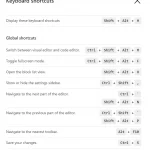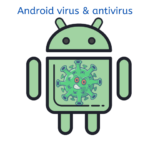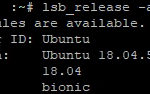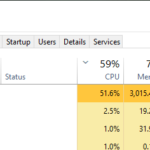Target Disk Mode is a feature that’s often hidden in plain sight, a powerful tool that many Mac users underestimate. It has the remarkable ability to transform your Mac into an external hard drive, making it an indispensable asset for tasks ranging from data transfer to system troubleshooting. In this essay, we’ll take a deep dive into Target Disk Mode, uncovering its full potential and the scenarios where it truly shines.
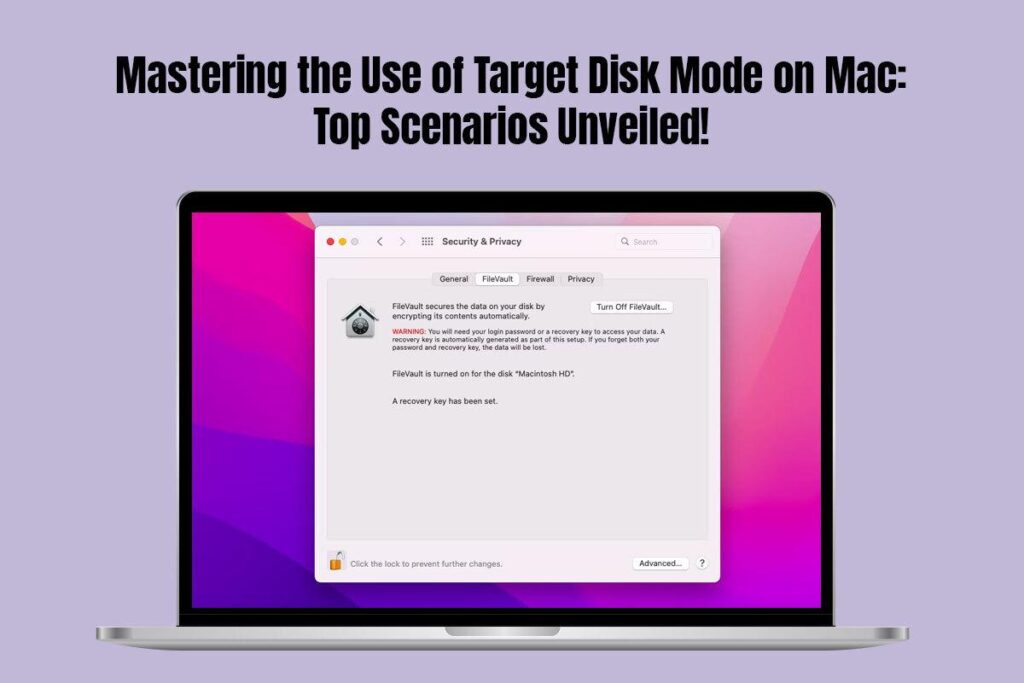
Table of Contents
So, What Exactly is Target Disk Mode?
Let’s start with the basics and answer the question: What is Target Disk Mode on a Mac? At its core, Target Disk Mode is a built-in utility that’s quietly tucked away in macOS. It allows you to connect two Mac computers using a Thunderbolt or FireWire cable, a simple yet powerful feature that offers a range of benefits. By enabling Target Disk Mode, one Mac essentially morphs into an external disk drive, while the other gains unrestricted access to its files and data. It’s like having a backstage pass at your Mac’s inner workings.
Seamless Data Transfer: A Lifesaver for Upgrades
Are you ready to upgrade your trusty old Mac to a newer model? Target Disk Mode should be your new best friend. It streamlines the process of migrating all your data, applications, and settings from your old Mac to the shiny new one. It’s a straightforward, hassle-free experience that ensures your new Mac is an exact replica of the old one. No more hours wasted on tedious manual setups.
Data Recovery: Your Safety Net
Data loss is every computer user’s worst nightmare. Yet, when your Mac refuses to cooperate or faces critical issues, Target Disk Mode can be your safety net. If your Mac is acting up or won’t boot, another Mac can swoop into the rescue. By connecting the troubled Mac in Target Disk Mode, you gain the power to recover crucial files, documents, and cherished photos, even when it seems like all hope is lost.
Troubleshooting Made Easy
Picture this: your Mac is plagued by stubborn startup problems or frequent system crashes. Diagnosing and fixing the issue can be an uphill battle. However, with Target Disk Mode in your arsenal, you can simplify the process. You can use a healthy Mac to access the misbehaving one in Target Disk Mode. This grants you the ability to run diagnostic tests, repair disk errors, and recover vital data, all with relative ease.
Safeguarding Against Unexpected Software Hiccups
macOS updates, as critical as they are, occasionally bring their own share of unforeseen problems. When you encounter issues after installing an update, Target Disk Mode comes to the rescue yet again. It allows you to roll back to a previous macOS version, effectively undoing the troublesome update and preserving your system’s stability.
Remote Disk Usage: Bridging the Gap
Imagine needing a file from your home computer while you’re at work or on the go. Target Disk Mode comes to the rescue once more, enabling you to remotely access your home Mac’s files and documents as long as it’s connected to the internet. This feature bridges the gap between your primary and secondary Mac, providing a convenient solution for accessing critical files while you’re away.
Quick System Cloning: A Time-Saving Marvel
For system administrators and IT professionals, Target Disk Mode is a time-saving marvel. It’s frequently used to clone Macs, simplifying the process of deploying multiple identical machines. Rather than manually setting up each one, you can replicate a master Mac system on numerous others quickly and efficiently.
But how do you utilize Target Disk Mode effectively? Follow this straightforward step-by-step guide:
Step 1: Connect the Macs
You’ll need a Thunderbolt or FireWire cable. Connect one end to the Mac in Target Disk Mode and the other to the Mac where you want to access its disk. Ensure both Macs are powered on.
Step 2: Activate Target Disk Mode
On the Mac in Target Disk Mode, navigate to “System Preferences” and select “Startup Disk.” Choose the disk you want to share and click “Restart.” The Mac will then reboot into Target Disk Mode.
Step 3: Access the Disk
After the Mac in Target Disk Mode has completed its reboot, you’ll see it appear as an external disk on the second Mac. From there, you can access its files, copy data, run diagnostics, and perform any necessary tasks.
Expanding the Horizons of Target Disk Mode
Target Disk Mode isn’t confined to just a few applications; its versatility extends to various areas, making it an indispensable part of your Mac experience.
Data Backup and Redundancy: An Insurance Policy
Don’t limit Target Disk Mode to one-time data transfers. It’s also an essential component of your data backup strategy. Regularly connecting your Mac to another in this mode ensures that all your crucial files are mirrored on an external device. This redundancy acts as an insurance policy, safeguarding your data against the perils of hardware failures.
Disk Imaging and Cloning: Precise Replication
Target Disk Mode’s capabilities extend to disk imaging and cloning. You can create exact copies of specific drives or partitions, allowing for meticulous replication of essential data. This feature is especially useful for creating backup copies of critical project files, important documents, or even entire disks. The resulting disk images can be stored securely and mounted whenever the need arises.
Software Development and Testing: Ensuring Compatibility
Software developers have a valuable tool at their disposal in the form of Target Disk Mode. It enables them to test their applications on different Mac configurations. By connecting a variety of Macs in Target Disk Mode, developers can ensure that their software works seamlessly across a range of hardware setups, providing peace of mind that their creations will function as intended.
Safeguarding Against Malware: A Secure Recovery Option
In the unfortunate event of suspecting malware infection on your Mac, Target Disk Mode offers a safer alternative to booting the potentially compromised machine. By connecting the afflicted Mac to a clean Mac in Target Disk Mode, you can retrieve essential files while minimizing the risk of spreading malware to the second Mac, providing a secure path to recovery.