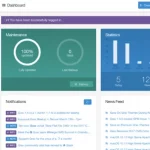Whether it’s for work, entertainment, or connecting with others, we rely on our computers for a multitude of tasks. But have you ever wondered how often you should shut down your computer? Is it better to leave it running all the time or turn it off regularly? Let’s dive into this topic and find out the best approach for you.
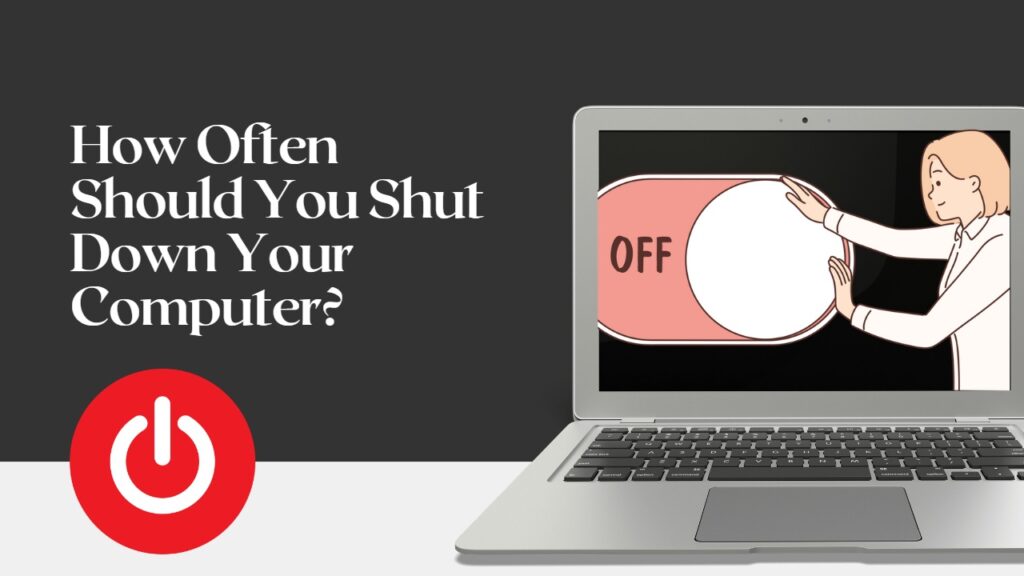
The frequency with which you should shut down your computer can depend on a variety of factors, including the specific hardware of your computer, the operating system, and how you use it.
Table of Contents
Do You Need To Shut Down Your Computer Every Day?
The answer is no. You don’t need to shut down your computer every day or night.
There’s a common misconception that keeping your computer powered on at all times is beneficial. Some believe that shutting it down frequently can cause wear and tear on the hardware or reduce its lifespan.
However, this is largely a myth. Modern computers are designed to handle being turned on and off without any adverse effects.
And in the debate over whether to shut down your computer every night, opinions tend to be split. Some techies stand firm on the notion of a nightly shutdown, while others prefer to let their machines go to sleep or keep them running idle.
So, what’s the deal? Turns out, it’s a little bit of both. Shutting down your computer each night does have its benefits. It gives your computer a nice little break and also saves on your electricity bill.
On the flip side, starting up your computer every morning can be a time-consuming affair. Plus, it puts some wear and tear on your computer’s components.
The Benefits of Shutting Down
Shutting down your computer regularly actually offers several advantages.
- It allows the system to refresh and clear out any temporary files or background processes that may be slowing it down. By giving it a clean start, you can ensure optimal performance.
- Shutting down your computer helps conserve energy. Leaving your computer running continuously consumes more power, which not only increases your electricity bill but also contributes to unnecessary energy waste. By turning it off when you’re not using it, you’re reducing your carbon footprint and promoting environmental sustainability.
- Shutting down your computer can also improve its security. When your computer is turned off, it’s not connected to the internet, which reduces the risk of unauthorized access or malware attacks. It’s an additional layer of protection for your personal data and privacy.
Going the Hibernate and Sleep Route
For many modern computers, it’s usually not necessary to shut down every day—instead, they can be put to sleep or hibernated.
In sleep mode, your computer continues to use a small amount of power, but it can wake up quickly and resume where you left off.
Hibernate mode, available on some systems, saves your work and settings to disk and then turns off your computer; when you turn it back on, it reloads your work and settings.
These modes can be more convenient than shutting down and starting up, which can take longer.
Sleep Mode
Sleep mode, also known as standby mode, is a power-saving state that a computer can enter when it is not in use. It allows you to quickly resume full-power operation (typically within several seconds) when you want to start working again.
How it works: When you put your computer into sleep mode, it stops most processes and reduces power usage. However, it keeps power flowing to the RAM, where your open files and running applications are stored. This way, when you wake your computer up from sleep mode, you can pick up right where you left off.
Advantages of Sleep Mode:
- Quick access: Because sleep mode maintains your session in RAM, it allows for a quick return to your work when you wake the computer up. This can be very convenient if you frequently step away from your computer and want to be able to get back to work quickly.
- Saves energy: Sleep mode uses significantly less power than when the computer is running at full power, helping to save on energy costs and battery life for laptops.
- Reduced wear and tear: By allowing the hard drive and other components to stop spinning, sleep mode can potentially extend the lifespan of your computer’s hardware.
Disadvantages of Sleep Mode:
- Still uses energy: While sleep mode uses less energy than full power, it still uses more energy than if the computer were fully shut down or in hibernate mode. This can be a concern if you’re trying to conserve as much energy as possible or if you’re running on a laptop’s battery power.
- Possible data loss in case of a power outage: Since sleep mode keeps data in RAM, which requires power, a power outage could result in loss of any unsaved work. This is in contrast to hibernate mode, which saves your session to the hard drive.
- Does not restart the system: Over time, various glitches and issues can accumulate that can slow down your computer or cause other issues. Sleep mode does not provide the fresh start that a reboot does, which can help to clear out these issues.
Hibernate mode
Hibernate mode is another power-saving state that a computer can enter, similar to sleep mode, but with some key differences.
How it works: When you put your computer into hibernate mode, it saves the state of your computer, including all open applications and documents, to your hard disk before turning off most of your computer’s components. This way, when you power your computer back on, it can restore your session from the hard disk, allowing you to return to where you left off.
Advantages of Hibernate Mode:
- Saves Energy: Hibernate mode uses no power once it is activated, unlike sleep mode which still requires a small amount of power. This can help conserve energy or battery life if you won’t be using your computer for a while.
- Preserves Work: Hibernate mode saves all your open applications and documents to your hard disk, allowing you to pick up right where you left off when you turn your computer back on. This can be very convenient if you need to turn off your computer but don’t want to lose your place.
- Safe From Power Outages: Because hibernate mode writes your session to the hard disk, it is safe from power outages. If a power outage occurs while your computer is in hibernate mode, you won’t lose any unsaved work.
Disadvantages of Hibernate Mode:
- Slower to Start Up: Because hibernate mode has to read your session from the hard disk when you turn your computer back on, it can be slower to start up than sleep mode, which keeps your session in RAM.
- Takes Up Disk Space: Hibernate mode reserves a portion of your hard disk to save your session, which can take up a significant amount of space, particularly on computers with smaller hard drives.
- Potential Wear and Tear: Because hibernate mode writes to your hard disk every time you use it, it can potentially cause wear and tear on your hard drive over time, particularly for computers with hard disk drives (HDDs) as opposed to solid state drives (SSDs).
Finding the Right Balance
So, how often should you shut down your computer? The answer depends on your usage patterns and personal preferences. If you use your computer sporadically throughout the day, it’s a good practice to shut it down when you’re done using it. This ensures that it’s not consuming unnecessary power or exposing you to potential security risks.
On the other hand, if you use your computer frequently and have tasks running in the background, such as downloads or system updates, you may prefer to leave it running overnight. In this case, it’s advisable to restart your computer at least once a week to keep it running smoothly.
If you’re unsure, a general rule of thumb is to use sleep or hibernate modes daily and then shut down your computer at least once a week. This allows for quick work sessions, and regular maintenance, and helps keep your system in top shape.