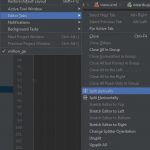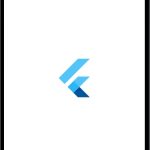The blinking text cursor, also known as the caret, is a familiar sight for anyone who uses a computer. It serves as a visual indicator of the text input location, constantly blinking to grab your attention.
While it may be helpful for some, others find it distracting or even annoying. If you fall into the latter category and want to get rid of the blinking text cursor in Chrome, this article will guide you through the process.
Disabling the Blinking Text Cursor
You can press F7 while opening the Chrome browser to toggle this feature. After pressing F7, there is a popup that asks you to turn on or off page navigation with a text cursor.
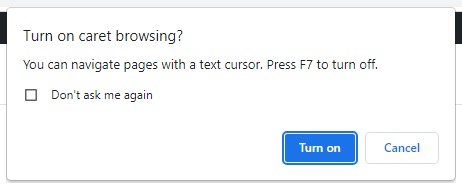
You can also disable the blinking text cursor in Chrome via Settings, you can follow these steps:
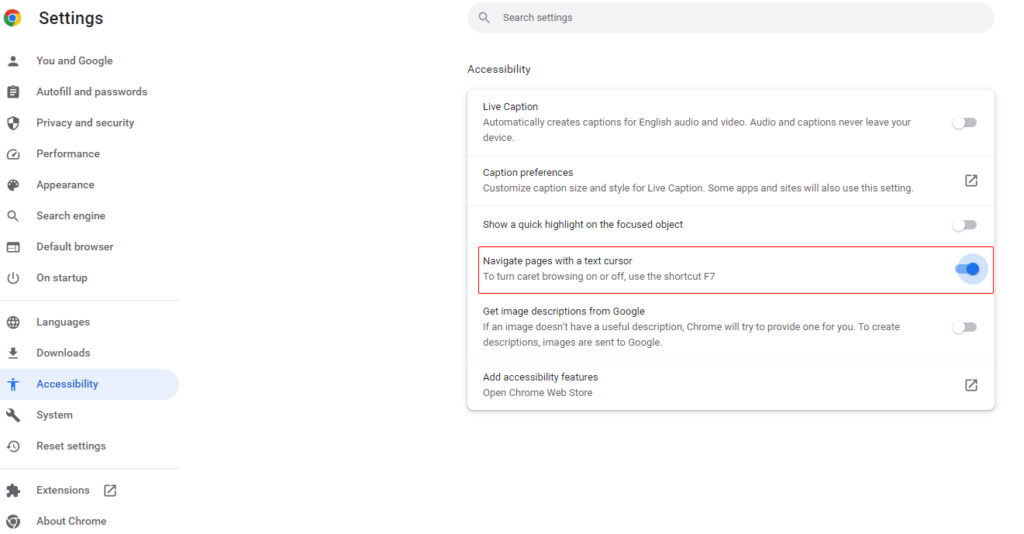
- Launch Chrome: Open the Google Chrome browser on your computer.
- Access Chrome Settings: Click on the three-dot menu icon located at the top-right corner of the browser window. From the dropdown menu, select “Settings.”
- Open Advanced Settings: Scroll down to the bottom of the Settings page and click on “Advanced” to expand the advanced settings options.
- Locate the “Accessibility” Section: Within the advanced settings, find the “Accessibility” section. Click on it to proceed.
- Disable “Blinking Cursor”: Look for the option labeled “Blinking cursor” and toggle it off. This action will disable the blinking text cursor in Chrome.
Congratulations! You have successfully disabled the blinking text cursor in Chrome. You will now experience a more focused browsing experience without the constant distraction of the cursor.