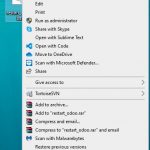YAML stands for “YAML Ain’t Markup Language.” A YAML file is a document that contains information about the data in a program. This means that it can be used to store variables, configuration settings or even content of documents.
An example of a simple .yaml file would be:
name : my_sample_file
description : "This is some text that describes what this YAML file does"
author : "tl dev tech"
date: 2021-06-01 In the example above, we have a .yaml file that has four properties. These are name, description, authorship and date. Each line of this document is called a header with values separated by spaces or tabs. So if there were no headers in your text editor when you opened it up to write out these lines for our YAML file then they would be necessary just like any other sentence on a word doc.
Table of Contents
YAML Examples
Pubspec.yaml – A Flutter App’s YAML File
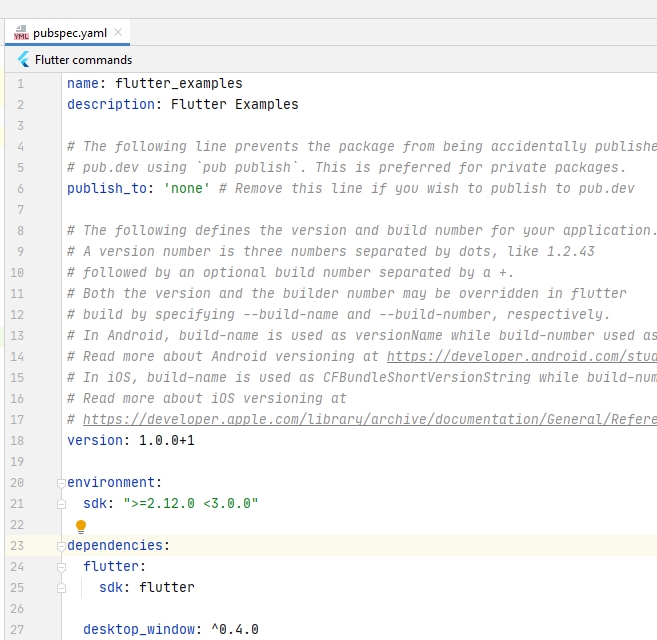
name: flutter_examples
description: Flutter Examples
# The following line prevents the package from being accidentally published to
# pub.dev using `pub publish`. This is preferred for private packages.
publish_to: 'none' # Remove this line if you wish to publish to pub.dev
# The following defines the version and build number for your application.
# A version number is three numbers separated by dots, like 1.2.43
# followed by an optional build number separated by a +.
# Both the version and the builder number may be overridden in flutter
# build by specifying --build-name and --build-number, respectively.
# In Android, build-name is used as versionName while build-number used as versionCode.
# Read more about Android versioning at https://developer.android.com/studio/publish/versioning
# In iOS, build-name is used as CFBundleShortVersionString while build-number used as CFBundleVersion.
# Read more about iOS versioning at
# https://developer.apple.com/library/archive/documentation/General/Reference/InfoPlistKeyReference/Articles/CoreFoundationKeys.html
version: 1.0.0+1
environment:
sdk: ">=2.12.0 <3.0.0"
dependencies:
flutter:
sdk: flutter
desktop_window: ^0.4.0
blinking_text: ^1.0.1
jiffy: ^4.0.0
web_browser: ^0.5.0
flex_color_scheme: ^2.1.1
flutter_layout_grid: ^1.0.1
# The following adds the Cupertino Icons font to your application.
# Use with the CupertinoIcons class for iOS style icons.
cupertino_icons: ^1.0.2
dev_dependencies:
flutter_test:
sdk: flutter
# For information on the generic Dart part of this file, see the
# following page: https://dart.dev/tools/pub/pubspec
# The following section is specific to Flutter.
flutter:
# The following line ensures that the Material Icons font is
# included with your application, so that you can use the icons in
# the material Icons class.
uses-material-design: true
# To add assets to your application, add an assets section, like this:
# assets:
# - images/a_dot_burr.jpeg
# - images/a_dot_ham.jpeg
# An image asset can refer to one or more resolution-specific "variants", see
# https://flutter.dev/assets-and-images/#resolution-aware.
# For details regarding adding assets from package dependencies, see
# https://flutter.dev/assets-and-images/#from-packages
# To add custom fonts to your application, add a fonts section here,
# in this "flutter" section. Each entry in this list should have a
# "family" key with the font family name, and a "fonts" key with a
# list giving the asset and other descriptors for the font. For
# example:
# fonts:
# - family: Schyler
# fonts:
# - asset: fonts/Schyler-Regular.ttf
# - asset: fonts/Schyler-Italic.ttf
# style: italic
# - family: Trajan Pro
# fonts:
# - asset: fonts/TrajanPro.ttf
# - asset: fonts/TrajanPro_Bold.ttf
# weight: 700
#
# For details regarding fonts from package dependencies,
# see https://flutter.dev/custom-fonts/#from-packages
Drupal Module YAML File
name: Hello World Module
description: Creates a page showing "Hello World".
package: Custom
type: module
core: 8.x
dependencies:
- drupal:link
- drupal:views
- paragraphs:paragraphs
- webform:webform (>=8.x-5.x)
test_dependencies:
- drupal:image
configure: hello_world.settings
php: 5.6
hidden: true
required: true
# Note: do not add the 'version' or 'project' properties yourself.
# They will be added automatically by the packager on drupal.org.
# version: 1.0
# project: 'hello_world'