One of the most frustrating things about Windows 10 is that it can block programs you need to access. For example, if you try to use uTorrent on your PC and nothing happens, this could be because Windows blocked it. Luckily, there are a few steps you can take to fix this problem!
Table of Contents
What is uTorrent?
uTorrent is a program you can use to download files from the internet. The u stands for “micro.” It’s tiny and very lightweight, so it won’t slow your computer down like some other programs might.
It starts with just one file called utorrent.exe that runs in the background of your system. Whenever you want to do something on the software (like search for something on Google or start downloading a movie), there will be an icon at the top left corner labeled “utorrent” which opens up all these options! You don’t need any special installation process because it doesn’t require much space.
Why Is uTorrent Blocked By Windows 10?
Antivirus software can sometimes flag uTorrent when you download files from torrents. A common reason for this is if the file has a PUP (potentially unwanted program) which may be trying to take over your computer or hijack it with malware and viruses while pretending to offer something helpful like an antivirus scan. If that’s not what they’re doing, then they might just try installing more programs on your system without permission.
Windows Defender or any anti-virus software in Windows are no exception. They often block uTorrent.
How to Allow uTorrent in Windows Defender
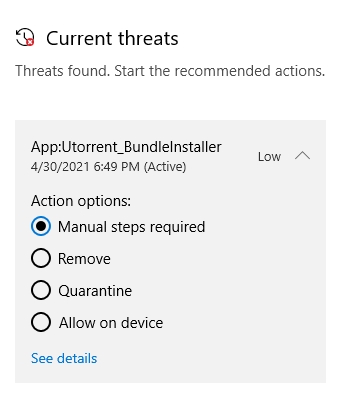
In Windows 10, we can set Windows Defender to allow a process.
- Open Windows Security
- Access Virus & Threat Protection page
- On the action about uTorrent check “Allow on device” to allow uTorrent
User ROTTNLOVE in the comment section suggests downgrading to uTorrent version 2.2.1 which isn’t blocked by Windows Defender by default. If nothing works, you might try this solution.
Allow uTorrent in Other Antivirus Software
There are many antivirus software out there. If you have another anti-virus software like McAfee, Norton, or AVG, then the process may be different. You should look up how to allow a program in your specific anti-virus software. Each one has a quarantine section and settings for the exclusion of certain processes.
However, most antivirus follows these steps:
- Open your antivirus software
- Click on the settings tab
- Find the “exclusions” section and add uTorrent to it by clicking on the plus sign next to “add an exclusion”
- Once you have added uTorrent, click save changes at the bottom of the page
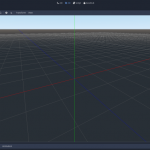
Had to Rename “utorrent.exe’ to “torrent.exe” and the Dir to “Torrent” because of some Win10 BULLSHIT. Anyhow it wouldn’t load torrents until I did that. Prolly some security shit I may have changed.
utorrent version 2.2.1 is a working version on windows 10 that isn’t restricted by microsoft defender bloatware, downgrade to utorrent 2.2.1 by uninstalling newer versions and download utorrent 2.2.1 installer.
Had to turn off ALL Windows Defender Security – it refused me to control my system
WHEN I TRY TO START A TORRENT I GET A MESSAGE SAYING THAT UTORRENT IS ALREADY OPEN BUT NOT RESPONDING. PLEASE CLOSE ALL UTORRENT AND TRY AGAIN. I HAVE UTORRENT PROPERLY EXCLUDED IN WINDOWS DEFENDER SO I HAVE NO IDEA WHAT’S UP.
Try restarting your computer to make sure all apps are running again properly!
i dont have any antivirus still not working
Can you try searching for “Windows Security” app then open it? After the ap is opened, view “Virus & threat protection” section to see if it is enabled.
i agree so pissed that some dick at microsoft or other anti virus company can decide that i cant let a free program through their network what i choose to do with what i dload is my business if i get into trouble then thats on me. this is a bs policy
didn’t do shit cause it’s not listed in current threats and I still can’t load utorrent.exe. Crawl back under the rock where you came from.
What antivirus are you using? Try allowing uTorrent in your PC’s antivirus as well
i dont have any antivirus still not working
If you don’t have an anti-virus running and are on Windows 10 then chances are Windows Defender is enabled and acting as your anti-virus.