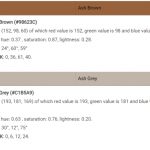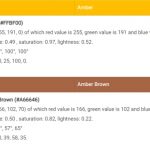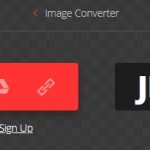Ever wonder how professional photographers capture those breathtaking images with stunning detail and vibrant colors? The secret often lies in a little something called Camera RAW. But what exactly is it? Well, let’s demystify the world of digital photography together!

Table of Contents
Understanding the Basics
Camera RAW is essentially the pure, unprocessed ‘digital negative’ that comes directly from the camera’s sensor. Unlike JPEGs or other processed images, RAW files preserve all the detailed data your camera captures, giving you incredible control over your image during the editing process.
When you take a photograph with a digital camera, it captures the scene in front of you, converting the light that hits the camera’s sensor into digital information. This process involves a lot of data, including information about colors, light intensity, contrast, and more.
Now, if you save this image as a JPEG, which is a common image file format, your camera will automatically process and compress that data into an image that’s easy to store and share. This process involves applying various algorithms to make the image look good, but it also loses some of the original data in order to make the file smaller.
This is called “lossy” compression, and it means that once an image is saved as a JPEG, some of the original data can’t be recovered.
A RAW image, on the other hand, is one that hasn’t been processed or compressed in this way. It’s essentially a direct dump of the data from the camera’s sensor into a file. This file is larger and more complex than a JPEG, but it also retains much more information.
This can give photographers more flexibility in post-production, as they can adjust things like exposure, white balance, and color grading without losing quality.
Why Choose RAW?
So, why would you choose to shoot in RAW?
- Better Detail: RAW files capture a higher level of detail than JPEGs. When images are compressed into JPEGs, some of this detail can be lost. With RAW files, no compression or processing has taken place yet, so all the original detail remains intact.
- Non-Destructive Editing: When you make adjustments to a JPEG image, you’re permanently changing the pixels in the image. But when you adjust a RAW file, you’re just creating a set of instructions for how the image should be displayed, but the original data is left untouched. You can always revert to the original state of the image, or make different adjustments later, without losing any quality.
- Adjusting White Balance: With JPEG images, the white balance is applied to the image when it’s created, and it can be difficult to adjust afterward. But with RAW files, you can adjust the white balance during the editing process, which can dramatically improve the final appearance of the image.
- Better Print Quality: If you plan to print your photographs, shooting in RAW can provide higher-quality results. The extra detail and data in the RAW file can lead to prints with better detail and color.
The Flip Side of RAW
Just like with everything else in life, shooting in RAW isn’t all roses.
- Larger File Size: As you’ve noted, RAW files are much larger than JPEGs or other processed formats. This means they will consume more storage space, both on your memory cards when shooting and on your hard drives or other storage devices for archiving.
- Slower Workflow: Because RAW files are larger, they can also slow down your workflow. They take longer to write to the memory card, so your camera might not be able to shoot as many photos in quick succession. They also take longer to transfer to your computer and to open and edit in software.
- Need for Post-Processing: RAW files are not ready to be used right out of the camera. They need to be processed and converted into a viewable format like JPEG or TIFF. This means you will need to spend extra time in post-processing, which might not be ideal for all photographers.
- Software Compatibility: RAW files are saved in a proprietary format, which means you need specific software to view and edit them. Most newer image editing software can handle RAW files, but older software, or the software that comes with your operating system, may not.
Common Camera RAW File Extensions
Different camera manufacturers use different file extensions for their RAW files. You might be a bit confused when you see different types of file formats popping up on your memory card.
Each file extension represents a specific camera brand’s version of a RAW file. These files are unique to the manufacturer, each with its proprietary information and settings.
However, they all contain the same type of data – the unprocessed, detailed data captured by your camera’s sensor.
Let’s take a look at some of the most common RAW file extensions:
- .NEF (Nikon Electronic Format) – Nikon’s RAW file format.
- .CR2/.CR3 (Canon RAW 2nd edition/3rd edition) – These are RAW file formats used by Canon. The number represents the version.
- .ARW (Sony Alpha Raw) – Used by Sony’s Alpha series of DSLRs and mirrorless cameras.
- .ORF (Olympus Raw Format) – This is the RAW format used by Olympus cameras.
- .RAF (Raw File) – This is Fuji’s RAW file format.
- .DNG (Digital Negative) – This is a universal RAW file format developed by Adobe. Some camera manufacturers use this as their default RAW format, but it’s also commonly used as a standard format when editing and archiving RAW files.
Different manufacturers develop their proprietary RAW formats to handle the specific capabilities and features of their cameras. They all aim to deliver the highest quality image data possible.
However, this variation can make file compatibility a challenge, particularly when using editing software. To address this, Adobe developed the .DNG (Digital Negative) format, designed to provide a standardized RAW file format.
JPEG vs. RAW: The Great Debate
You might be thinking, “Well, I’ve been shooting in JPEG, and my photos look pretty good. Why should I switch to RAW?” Great question! Let’s dive into the differences between these two formats and discover why many professionals prefer RAW over JPEG.
JPEG images are processed right in your camera. This processing includes noise reduction, sharpening, contrast adjustment, and color saturation, all based on your camera’s algorithms. While this might sound convenient, it also means you’re giving up a certain degree of control over your final image.
- Control vs. Convenience: RAW images provide the highest level of control. They allow you to make precise adjustments to exposure, color balance, sharpness, contrast, and other variables during post-processing. On the other hand, JPEGs are processed in the camera, which can be a time-saver if you’re satisfied with your camera’s processing or if you need to share photos quickly.
- File Size: RAW images have much larger file sizes compared to JPEGs because they contain more data. This can mean faster memory card fill-up rates, slower transfer speeds, and more storage space needed on your computer.
- Dynamic Range: RAW files capture a greater dynamic range, meaning they record more details in the highlights and shadows. This can be a major advantage when editing photos, especially for images with high contrast or varying light conditions.
- Bit Depth: RAW images usually have a higher bit depth (often 12-bit or 14-bit), meaning they can represent more colors and shades of grey compared to JPEGs, which are 8-bit. This means RAW images can have smoother gradations and less banding.
- Compression: JPEGs use lossy compression, meaning some image information is permanently discarded to reduce the file size. On the other hand, RAW files are either uncompressed or use lossless compression, preserving all the image information.
- In-Camera Settings: With JPEGs, certain camera settings like white balance, sharpness, contrast, and saturation are baked into the image. With RAW, these settings are recorded but can be fully adjusted during post-processing.
How to Shoot in RAW?
Before we dive in, remember that every camera is different, and the specific steps might vary based on the manufacturer and model. However, the general process is pretty similar across the board.
Setting Up Your Camera
To set your camera to shoot in RAW, you’ll need to delve into your camera’s menu system. Here’s a general guideline:
- Access the menu: Start by turning on your camera and pressing the ‘Menu’ button. This should bring up your camera’s menu system on the LCD screen.
- Locate the image quality settings: Scroll through the menu options until you find a setting that relates to image quality. This might be labeled as ‘Quality,’ ‘Image Quality,’ ‘Record Setting,’ or something similar.
- Change the format to RAW: Once you’ve found the correct setting, select it to change the image format. You’ll likely see options for JPEG (sometimes with various quality levels), RAW, and possibly a RAW+JPEG option. Select the RAW option.
- Save your settings: After you’ve selected RAW, make sure to save your settings. This usually involves simply exiting the menu. Your camera should now be set to capture images in RAW format!
Shooting in RAW+JPEG Mode
Some cameras offer a RAW+JPEG option. This mode will save two versions of each photo you take: one in RAW format and one in JPEG format. This can be useful if you want an immediate, shareable JPEG version of your photo, but also want the flexibility of a RAW file for more detailed post-processing later on.
Ready, Set, Shoot!
Now that you’ve set your camera to shoot in RAW, you’re ready to go out and start capturing some amazing images! Remember, since RAW files are larger and need post-processing, make sure you have a large enough memory card and reliable photo editing software.
How to Process RAW Images
After capturing some beautiful shots in RAW, you’re now ready to unlock their true potential through post-processing. Processing RAW files might seem a bit intimidating at first, especially if you’re used to JPEGs, but the benefits far outweigh the learning curve.
Choosing the Right Software
Before you can start processing RAW files, you’ll need a piece of software capable of reading and editing them. This software should offer a range of tools to adjust various aspects of your image, including exposure, color balance, sharpness, and more.
Some popular choices among photographers include Adobe’s Lightroom and Photoshop, Capture One, and DxO PhotoLab. Most camera manufacturers also provide their own software for processing RAW files, such as Canon’s Digital Photo Professional or Nikon’s Capture NX-D.
Processing Your RAW Images
Although each software has its unique interface and toolset, the basic steps for processing RAW images are quite similar across the board. Here’s a basic workflow:
- Import Your Images: Start by importing your RAW files into your chosen software. This process varies slightly from program to program but generally involves selecting ‘Import’ from a menu and then navigating to the folder where your RAW files are saved.
- Adjust the White Balance: One of the significant advantages of shooting in RAW is the ability to adjust white balance post-capture without any quality loss. Use your software’s white balance tool to ensure the colors in your image are accurate.
- Tweak the Exposure: If your photo is too dark or too bright, adjust the exposure slider until you’re satisfied. You can also use the contrast, highlights, shadows, whites, and blacks sliders to fine-tune the lighting in your image.
- Enhance the Colors: Adjust the saturation and vibrance sliders to enhance your image’s colors. Be careful not to overdo it, though – you don’t want your image to look unnaturally colorful!
- Sharpen Your Image: Most RAW images can benefit from a bit of sharpening. Use your software’s sharpening tool to bring out the details in your photo.
- Export Your Photo: Once you’re happy with your edits, it’s time to export your photo. This will convert your edited RAW file into a JPEG or another format suitable for sharing or printing.
Remember, processing RAW images isn’t about making radical changes – it’s about bringing out the best in your photo. Take the time to learn how each tool affects your image, and don’t be afraid to experiment.