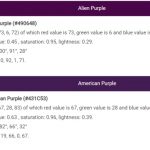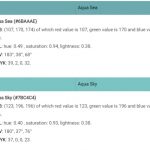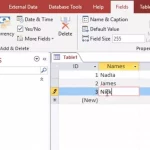The BMP file type is a bitmap graphic format, but what does that mean? A bitmap image can be defined as an electronic picture in which pixels are the smallest unit of information. Bitmap images can range from simple black-and-white pictures to complex color photographs.
Table of Contents
What is a Bitmap?
A bitmap (or BMP file) is an image created with a grid of thousands of tiny pixels, each of which contains information about color and brightness. The image is then stored in binary code as numbers that represent the colors and brightness levels of each pixel.
This makes it possible for the image to be reproduced accurately when needed. It also allows for easy manipulation and adjustment when it comes to things like size, color, and contrast.
A bitmap file is a type of image that will typically have dimensions in pixels. It’s used to display graphics on computers, TVs, and other types of screens.
These files are often found on Windows computers and should not be confused with JPEG or TIFF formats.
There can be between one and four bytes per pixel depending on the number of colors present within the image: A monochrome (black-and-white) bitmap would use just one byte for every pixel; a three-color RGB bitmap would need three bytes per pixel; while a four-color RGBA .bmp would require four bytes per pixel.
Bitmaps also store information about how these pixels should be displayed including their location on the screen, their color values, and what should happen when they are scaled up or down.
Facts about Bitmap Image
- A bitmap image is a digital image that is composed of a grid of tiny squares, or pixels.
- Each pixel in a bitmap image contains a single color value.
- Bitmap images are typically used for digital photos and other images that require high levels of detail.
- They can be created in a variety of ways, including scanning real-world objects, drawing them from scratch, or using software to generate them.
- Bitmap images are usually larger in file size than vector images.
- They are often saved in a format known as a raster file
- Bitmap images can be edited by using image editing software
How Do I Create a Bitmap?
Creating a bitmap is not as hard as you might think! All you need is an image editing software program such as Photoshop or Paint, which allows you to create new images or edit existing ones by manipulating individual pixels or groups of pixels.
With these programs, you can adjust everything from color saturation to brightness levels. You can even add text, shapes, and other elements to your images!
Once you’re finished creating your masterpiece, simply save it in .bmp format so that it can be easily accessed later on!
How to Open a Bitmap Image
We’ll walk you through the type of photo software for opening a bitmap image using several different methods.
Image viewer
The easiest way to open a bitmap image is to use an image viewer application such as Windows Photo Viewer or ACDSee. These programs are typically pre-installed on most computers and can open any type of image file, including bitmaps.
All you need to do is double-click on the image file from your computer’s file explorer, and the program will automatically open and display the image for you.
If you don’t have an image viewer installed on your computer, there are plenty of free applications available online that you can download and use instead.
Photo editors
If you want more control over how your bitmap images look, then consider using Adobe Photoshop or Gimp (a free alternative). Both programs allow users to modify their images in various ways, including resizing, cropping, adding text and effects, and much more.
To open a bitmap in either program, simply launch the application and then click File > Open... from the menu bar at the top of your screen. From there, select the bitmap file that you want to open and click OK.
The file will then be opened in its own separate window within the application so that you can start editing it right away.
Online image converters or editors
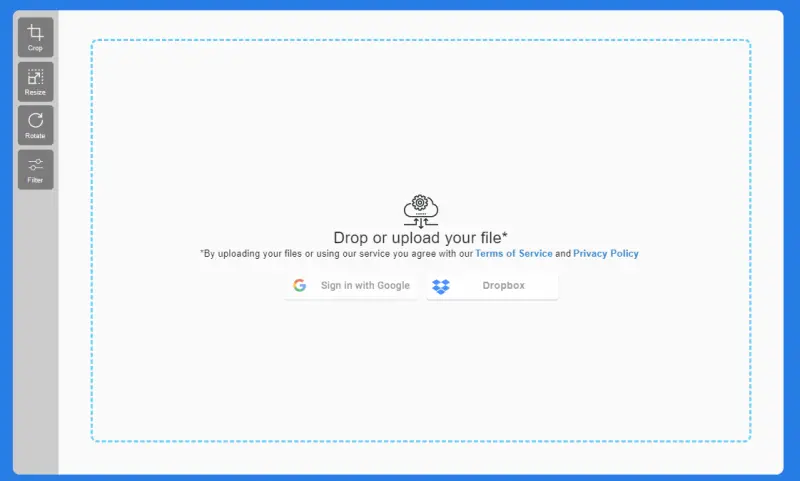
If all else fails or if you just don’t want to install any additional software on your computer, then consider using an online image editor or converter such as Zamzar or CloudConvert.
These websites allow you to upload any type of image file directly from your computer’s hard drive and convert it into another format (such as JPEG) which can then be easily opened in any web browser without needing any special software installed.
Just make sure that when uploading files they remain private by selecting “Keep Private” during the upload process; otherwise, these websites may make them publicly available online for anyone to view or download!